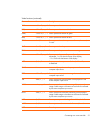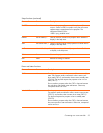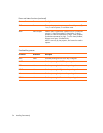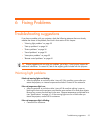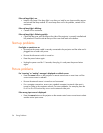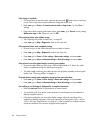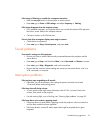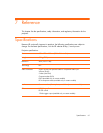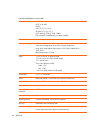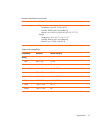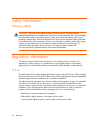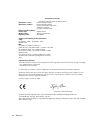Troubleshooting suggestions 59
If the image is flickering or unstable for a computer connection:
•Press the auto sync button on the projector or remote control.
•Press enter, go to Picture > VGA settings, and adjust Frequency or Tracking.
If the image disappears from the computer screen:
• For a notebook computer, you might be able to turn on both the external VGA port and
the built-in screen. Refer to the computer manual.
• Connect a monitor to the VGA-out port.
If text or lines from a computer display seem rough or uneven:
• Check the focus adjustment.
•Press enter, go to Setup > Reset keystone, and press enter.
Sound problems
If no sound is coming out of the projector:
• Be sure you have an audio cable securely connected between the projector and the
source device.
•Press enter, go to Setup, and check that Mute is set to Not muted and Volume is correct.
•Press enter, go to Help > Diagnostics, and run the sound test.
• Be sure that the mute and volume settings are correct on the source device, such as a
VCR, camcorder, or computer.
Interruption problems
If the projector stops responding to all controls:
• If possible, turn off the projector, then unplug the power cord and wait at least
15 seconds before reconnecting power.
If the lamp shuts off during a show:
• A minor power surge might cause the lamp to shut off. This is normal. Wait a few
minutes, then power on the projector.
• If a red warning light is on or blinking, see “Warning light problems” on page 55.
If the lamp burns out or makes a popping sound:
• If the lamp burns out and makes a popping sound, the projector will not turn back on
until the lamp module has been replaced.
• If the lamp breaks, contact HP about repairs that might be required due to glass
fragments.