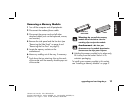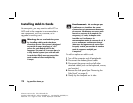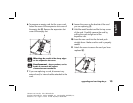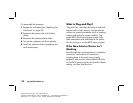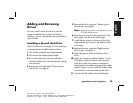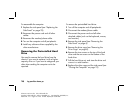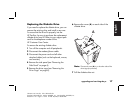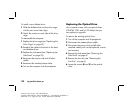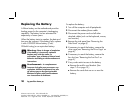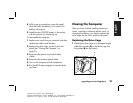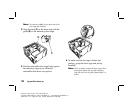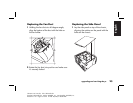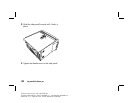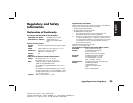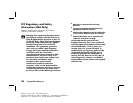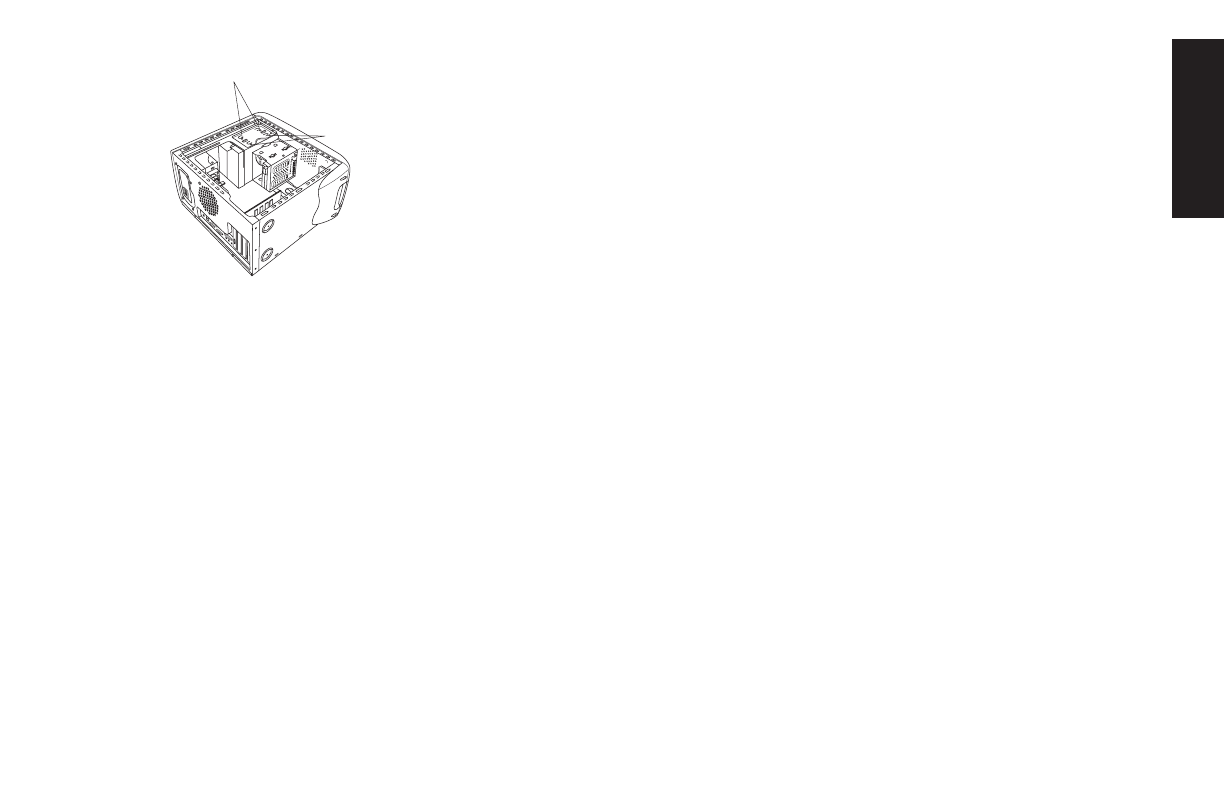
upgrading and servicing the pc
19
Filename: ma1rwtc.doc Title: HP-Print2k.dot
Template: HP-Print2K.dot Author: WASSER, Inc. Last Saved By: WASSER, Inc.
Revision #: 161 Page: 19 of 46 Printed: 04/26/01 09:20 AM
English
B
C
7
If you are removing the bottom optical drive,
remove the two screws (
C
) on the drive and
push the drive part way out through the front
of the computer.
Or
If you are removing the top optical drive,
remove the screws (B and C) on both optical
drives and push both drives part way out
through the front of the computer. (This allows
better access to the cables at the back of the
drive.)
8
Remove the cables on the back of the drive
you want to replace.
9
Pull the drive out through the front of the
computer.
To install a new optical drive:
Note:
Make sure the jumper on the new drive is in the
CS (Cable Select) position.
1
Slide the new optical drive through the front of
the computer. Don’t slide the drive in all the
way — you need room to attach the cables.
2
Attach the cables to the back of the optical
drive.
3
Push the drive(s) all the way in, aligning the
screw holes.
4
Attach the screws.
To reassemble the computer:
1
Replace the fan duct and side panel (see
“Closing the Computer” on page 21).
2
Reconnect the power cord and all other
cables.
3
Reconnect the modem/phone cable.
4
Turn on the computer and all peripherals.
5
Install any software drivers supplied by the
drive manufacturer.