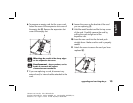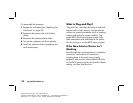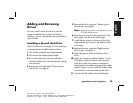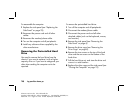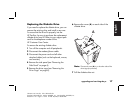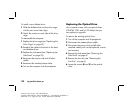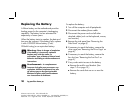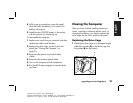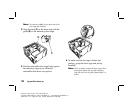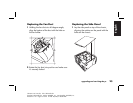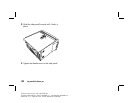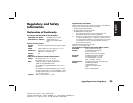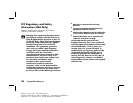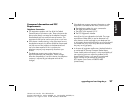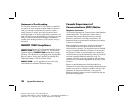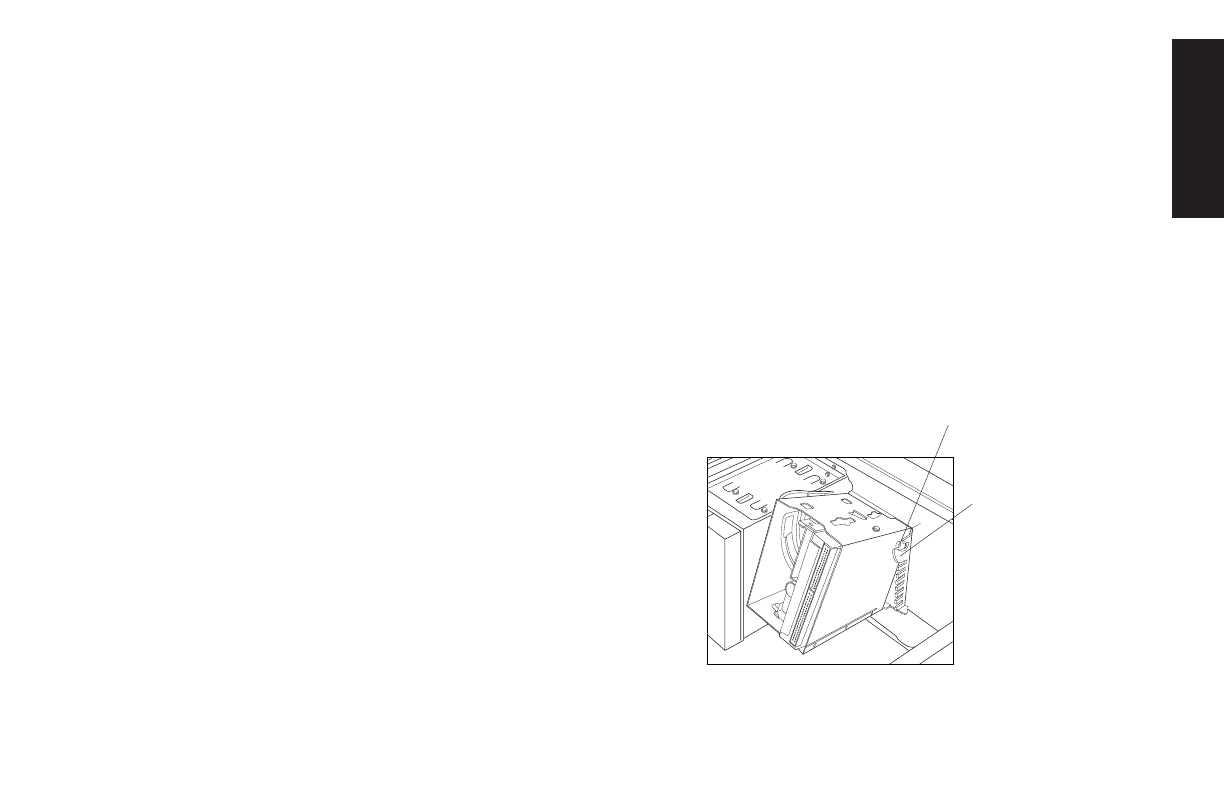
upgrading and servicing the pc
21
Filename: ma1rwtc.doc Title: HP-Print2k.dot
Template: HP-Print2K.dot Author: WASSER, Inc. Last Saved By: WASSER, Inc.
Revision #: 161 Page: 21 of 46 Printed: 04/26/01 09:20 AM
English
8
With a pen or screwdriver, press the metal
latch that holds the battery in its socket. The
battery will pop out.
9
Install the new CR2032 battery in the socket,
with the positive (+) side facing up.
To reassemble the computer:
1
Replace any cards that you removed, and then
replace the add-in card bracket.
2
Replace the drive cage, fan duct, and side
panel (see “Closing the Computer” on
page 21).
3
Reconnect the power cord and all other
cables.
4
Reconnect the modem/phone cable.
5
Turn on the computer and all peripherals.
6
Run the BIOS setup program to reset the date
and time.
Closing the Computer
After you have finished installing memory or
drives, inserting or replacing add-in cards, or
changing the battery, you need to replace the
drive cage, the fan duct, and the side panel.
Replacing the Drive Cage
1
Holding the drive cage at a 45-degree angle,
slide the two nubs (
A
) on the drive cage into
the guides (
B
) on the chassis.
A
B