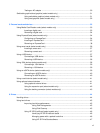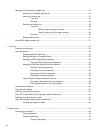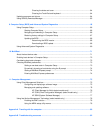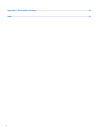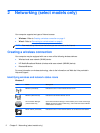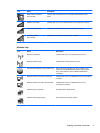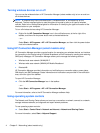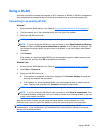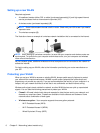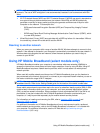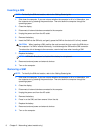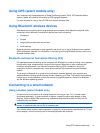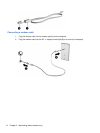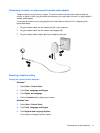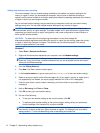Using a WLAN
A wireless connection connects the computer to Wi-Fi networks, or WLANs. A WLAN is composed of
other computers and accessories that are linked by a wireless router or a wireless access point.
Connecting to an existing WLAN
Windows 7
1. Be sure that the WLAN device is on. (Refer to Turning wireless devices on or off on page 4.)
2. Click the network icon in the notification area, at the far right of the taskbar.
3. Select your WLAN from the list.
NOTE: If no WLANs are listed, you may be out of range of a wireless router or access point.
NOTE: If you do not see the WLAN you want to connect to, click Open Network and Sharing
Center, and then click Set up a new connection or network. A list of options is displayed. You
can choose to manually search for and connect to a network, or you can create a new network
connection.
4. Click Connect.
If the network is a security-enabled WLAN, you are prompted to enter a network security code.
Type
the code, and then click OK to complete the connection.
Windows Vista
1.
Be sure that the WLAN device is on. (Refer to Turning wireless devices on or off on page 4.)
2. Select Start > Connect to.
3. Select your WLAN from the list.
●
If the network is unsecured, a warning is displayed. Click Connect Anyway to accept the
warning and complete the connection.
●
If the network is a security-enabled WLAN, you are prompted to enter a network security
code. Type the code, and then click Connect to complete the connection.
NOTE: If no WLANs are liste
d, you may be out of range of a wireless router or access point.
NOTE: If you do not see the WLAN you want to connect to, click Show all connections. A list
of available networks is displayed. You can choose to connect to an existing network, or you can
create a new network connection.
After the connection is made, you can place the mouse pointer over the network icon in the
notification area, at the far right of the taskbar, to verify the name and status of the connection.
NOTE: The functional range (how far your wireless signals travel) depends on WLAN
im
plementation, router manufacturer, and interference from other electronic devices or structural
barriers such as walls and floors.
Using a WLAN 5