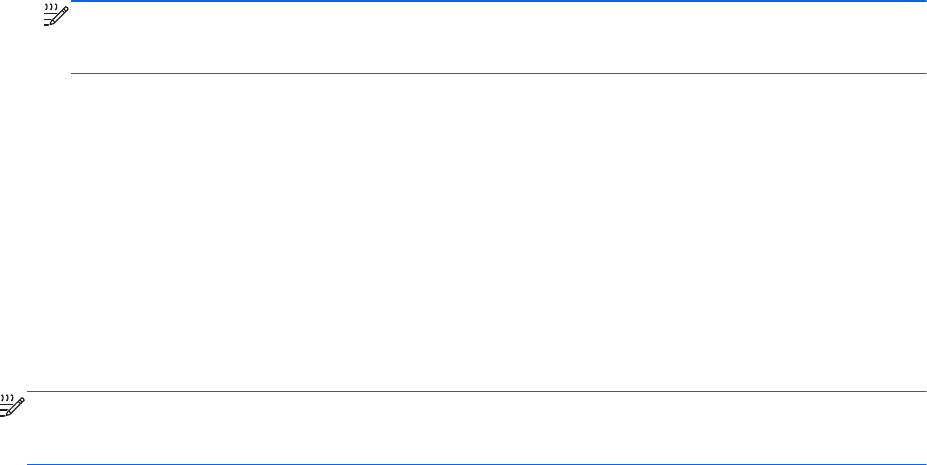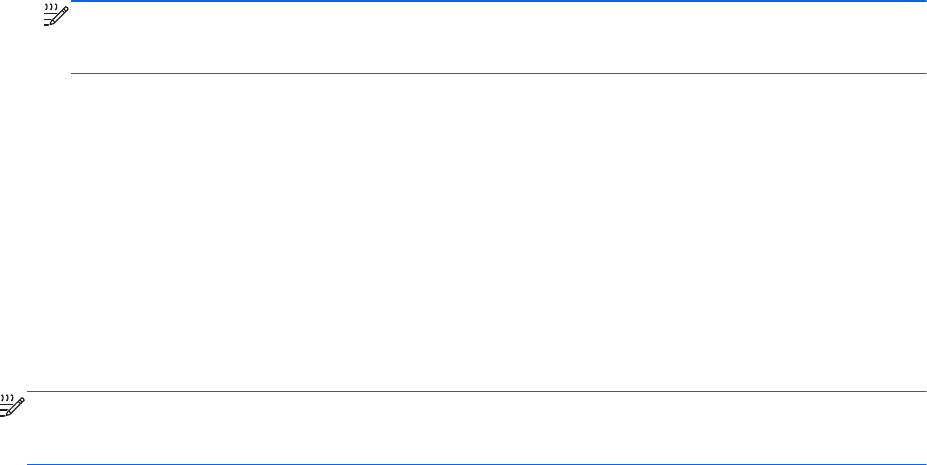
Enabling boot devices in Computer Setup
The computer will boot to a USB device or a NIC device only if the device has first been enabled in
Computer Setup.
To start Computer Setup and enable a USB device or a NIC device as a boot device, follow these
steps:
1. Turn on or restart the computer, and then press esc while the “Press the ESC key for Startup
Menu” message is displayed at the bottom of the screen.
2. Press f10 to enter Computer Setup.
3. To enable bootable media in USB drives or in drives inserted into an optional docking device
(select models only), use a pointing device or the arrow keys to select System Configuration >
Device Configurations. Confirm USB legacy support is selected.
NOTE: The USB Port option must be enabled in order to use USB legacy support. It is enabled
at the factory. If the port becomes disabled, reenable it by selecting System Configuration >
Port Options, and then selecting USB Port.
– or –
To enable a NIC device, select System Configuration > Boot Options, and then select PXE
Internal NIC boot.
4. To save your changes and exit Computer Setup, click the Save icon in the lower-left corner of
the screen, and then follow the on-screen instructions.
– or –
U
se the arrow keys to select File > Save Changes and Exit, and then press enter.
Your changes go into effect when the computer restarts.
NOTE
: To connect a NI
C to a Preboot eXecution Environment (PXE) or Remote Program Load
(RPL) server without using MultiBoot, press esc while the “Press the ESC key for Startup Menu”
message is displayed at the bottom of the screen, and then quickly press f12.
Considering boot order changes
Before changing the boot order, note the following considerations:
● When the computer restarts after the boot order has been changed, the computer attempts to
start using the new boot order.
● If there is more than one type of boot device, the computer attempts to boot using the first device
of each type of boot device (except for optical devices). For example, if the computer is
connected to an optional docking device (select models only) that contains a hard drive, this
hard drive will be shown in the boot order as a USB hard drive. If the system attempts to boot
from this USB hard drive and fails, it will not attempt to boot to the hard drive in the hard drive
bay. Instead, it will try to boot to the next type of device in the boot order. However, if there are
two optical devices, and the first optical device does not boot (either because it does not contain
media or the media is not a boot disc), the system will try to boot to the second optical device.
72 Chapter 10 MultiBoot