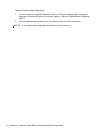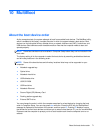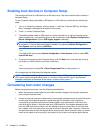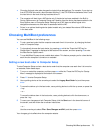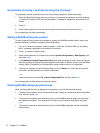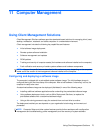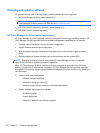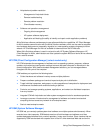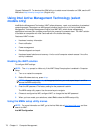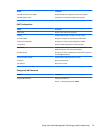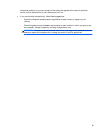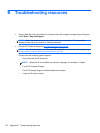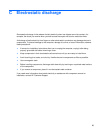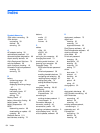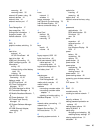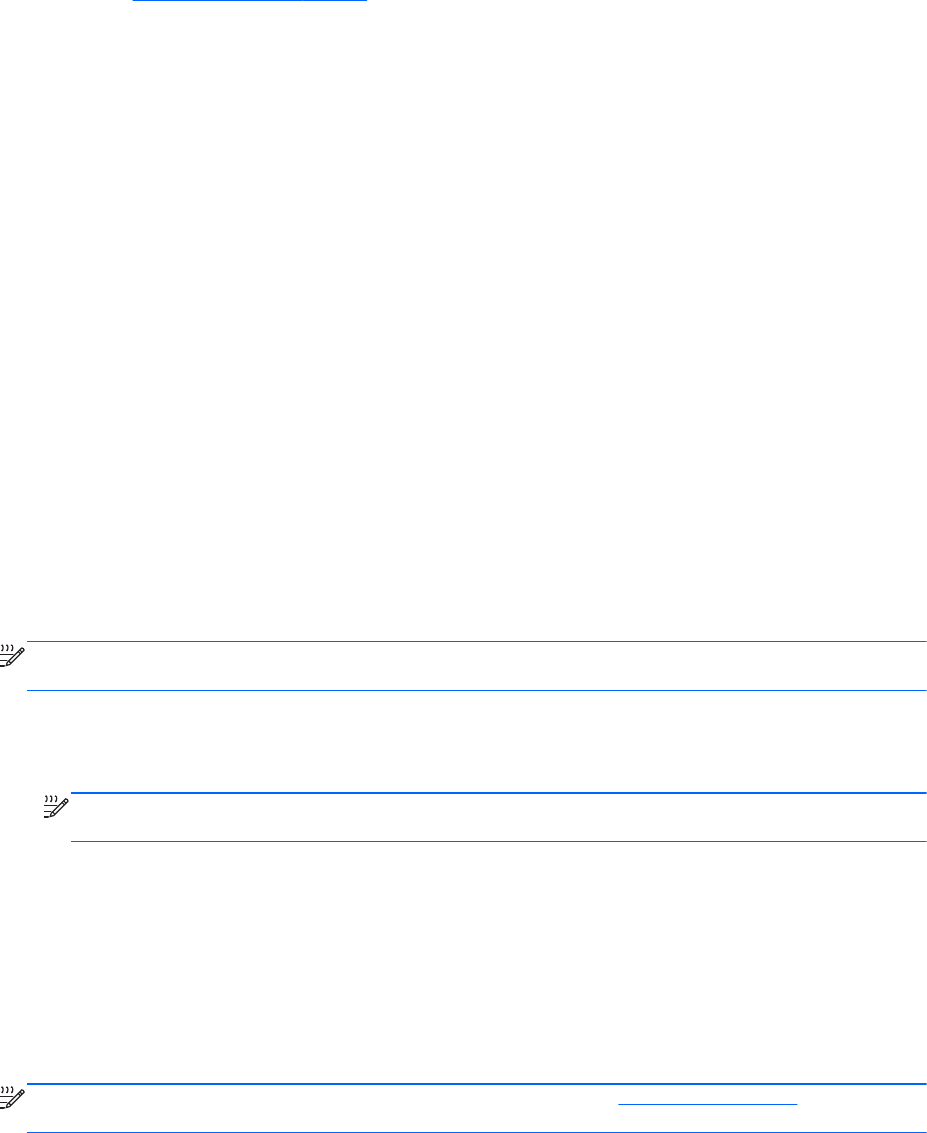
Support Software CD. To download the SSM utility or to obtain more information on SSM, see the HP
Web site at http://www.hp.com/go/ssm (English only).
Using Intel Active Management Technology (select
models only)
Intel® Active Management Technology (iAMT) allows discovery, repair, and protection of networked
computing assets. Computers can be managed, whether they are on or off, using Intel® Active
Management Technology Management Engine (Intel AMT ME), which allows management
applications to access your computer even when the computer is powered down. The iAMT solution
is available on computers with Intel Centrino® with vPro mobile technology.
Features of iAMT include:
●
Hardware inventory information
●
Event notification
●
Power management
●
Remote diagnosis and repair
●
Hardware-based isolation and recovery—limit or cut off computer network access if virus-like
activity is detected
Enabling the iAMT solution
To configure iAMT settings:
NOTE: The ctrl+p prompt is visible only if the iAMT Setup Prompt option is enabled in Computer
Setup.
1. Turn on or restart the computer.
2. Before Windows starts up, press ctrl+p.
NOTE: If you do not
press ctrl+p at the appropriate time, you must repeat steps 1 and 2 to
access the MEBx setup utility.
3. Enter the ME password. The factory setting for the password is admin.
The MEBx setup utility opens. Use the arrow keys to navigate.
4. Choose to configure Intel ME, configure iAMT, or change the Intel ME password.
5. When you have made your selections, select Exit to close the MEBx setup utility.
Using the MEBx setup utility menus
NOTE: For more information on iAMT, go to the Intel Web site at http://www.intel.com, and then
search for iAMT.
Intel ME Configuration
78 Chapter 11 Computer Management