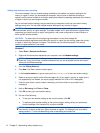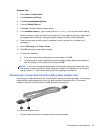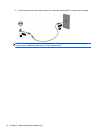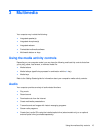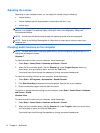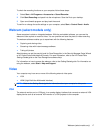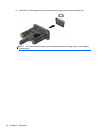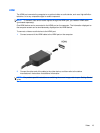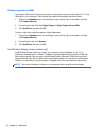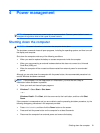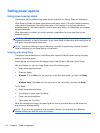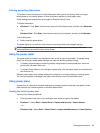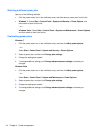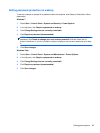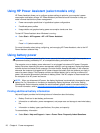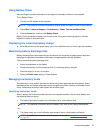Configuring audio for HDMI
To configure HDMI audio, first connect an audio or video device, such as a high-definition TV, to the
HDMI port on your computer. Then configure the default audio playback device as follows:
1. Right-click the Speakers icon in the notification area, at the far right of the taskbar, and then
click Playback devices.
2. On the Playback tab, click either Digital Output or Digital Output Device (HDMI).
3. Click Set Default, and then click OK.
To return audio to the computer speakers, follow these steps:
1.
Right-click the Speakers icon in the notification area, at the far right of the taskbar, and then
click Playback devices.
2. On the Playback tab, click Speakers.
3. Click Set Default, and then click OK.
Intel Wireless Display (select models only)
Intel® Wireless Display allows you to share your computer content wirelessly on your TV. To
experience wireless display, a wireless TV adapter (purchased separately) is required. DVDs that
have output protection may not play on Intel Wireless Display. (However, DVDs that do not have
output protect will play.) Blu-ray discs, which have output protection, will not play on Intel Wireless
Display. For details about using the wireless TV adapter, refer to the manufacturer's instructions.
NOTE: Be sure that wireless is enabled on your computer before using the wireless display.
20 Chapter 3 Multimedia