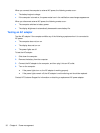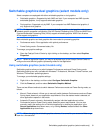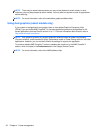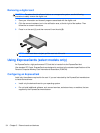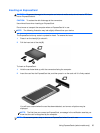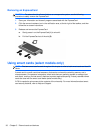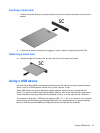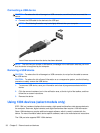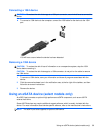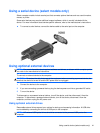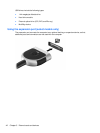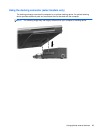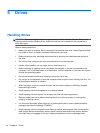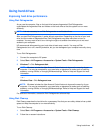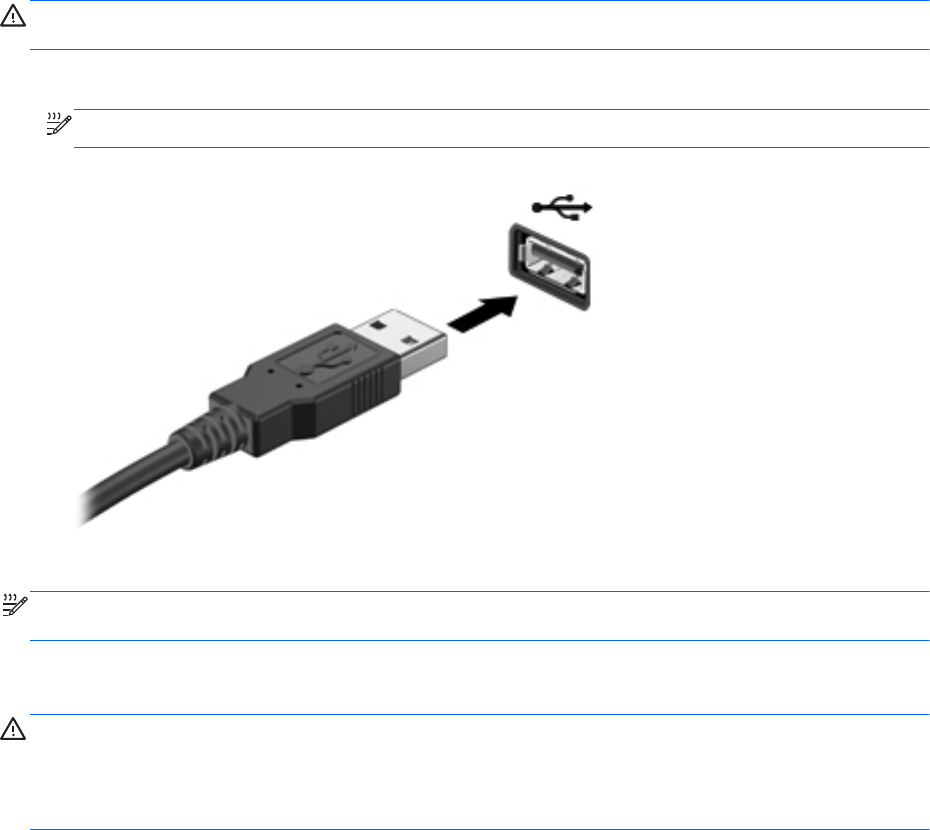
Connecting a USB device
CAUTION: To reduce the risk of damage to a USB connector, use minimal force to connect the
device.
▲
Connect the USB cable for the device to the USB port.
NOTE: The followi
ng illustration may look slightly different than your computer.
You will hear a sound when the device has been detected.
NOTE: The first time you connect a USB device, a message in the notification area lets you know
th
at the device is recognized by the computer.
Removing a USB device
CAUTION: To reduce the risk of damage to a USB connector, do not pull on the cable to remove
the USB device.
CAUTION: To reduce the risk of loss of information or an unresponsive system, use the following
procedure to safely remove the USB device.
1. To remove a USB device, save your information and close all programs associated with the
device.
2. Click the remove hardware icon in the notification area, at the far right of the taskbar, and then
follow the on-screen instructions.
3. Remove the device.
Using 1394 devices (select models only)
IEEE 1394 is a hardware interface that connects a high-speed multimedia or data storage device to
the computer. Scanners, digital cameras, and digital camcorders often require a 1394 connection.
Some 1394 devices may require additional support software, which is usually included with the
device. For more information about device-specific software, refer to the manufacturer's instructions.
The 1394 port also supports IEEE 1394a devices.
38 Chapter 5 External cards and devices