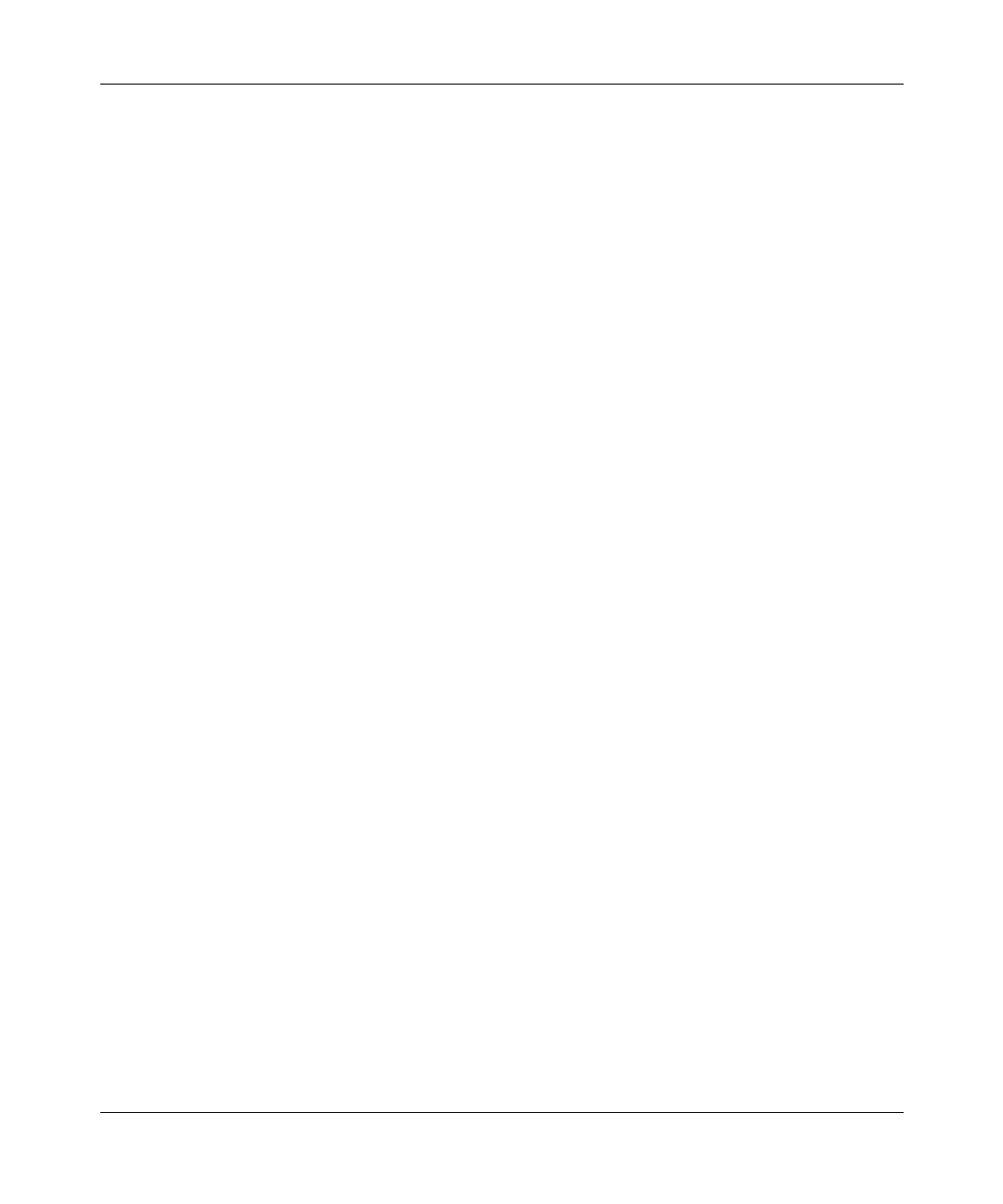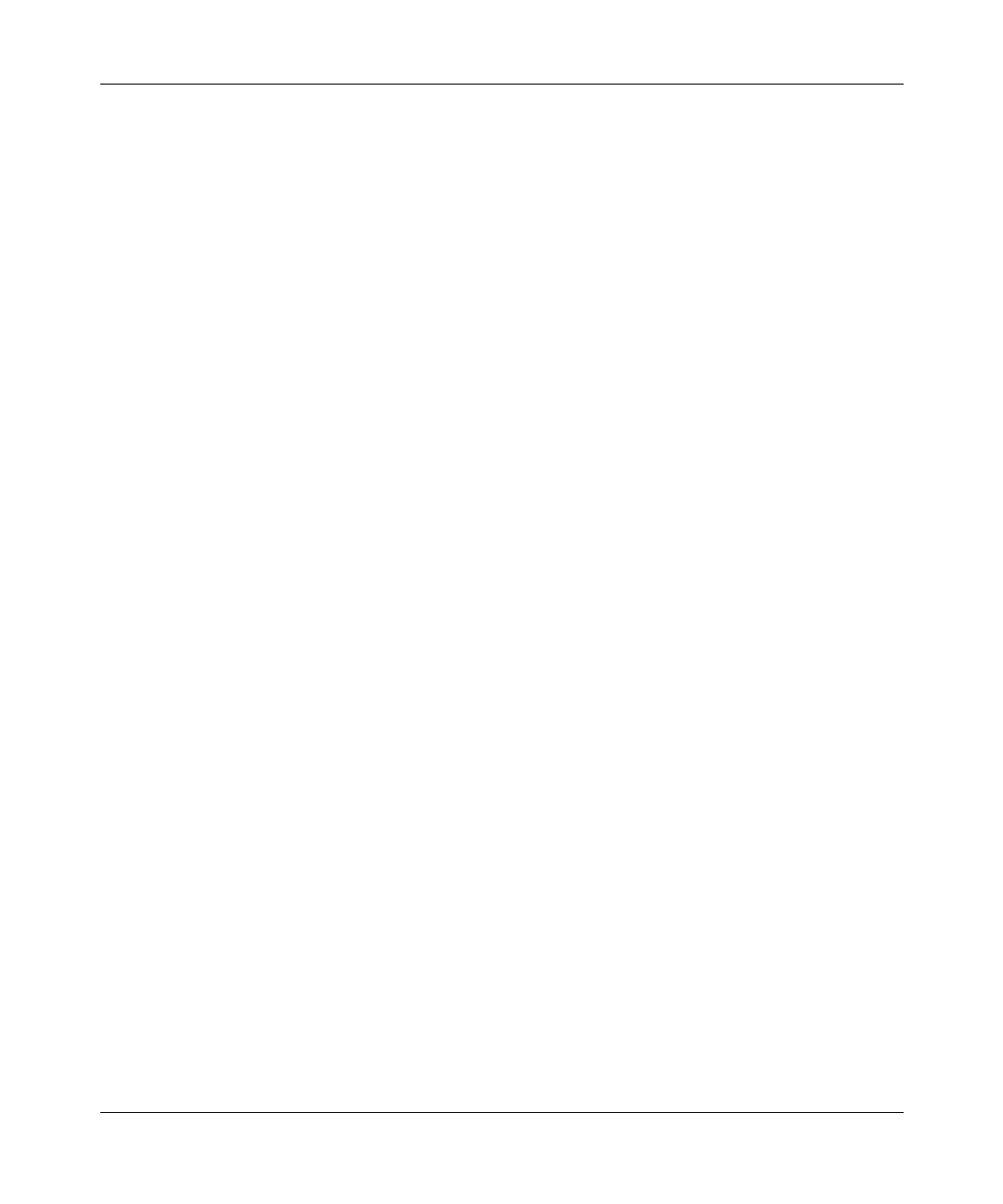
HiSpeed Switch Troubleshooting GUide
6-2
Doc Part Number, Version Number
Draft Level—Hitachi Confidential
Configure the terminal to use the following parameters:
❒ Data bits: 8
❒ Stop bit: 1
❒ Parity: none
❒ Flow control:none
Troubleshootin
a Console Connection
Use the following procedure to troubleshoot the situation when text will not
display on the connected console:
1.
Verify you are using a null modem cable.
With a console cable, connect (2) PCs running a terminal application session
and verify if both can send and receive text.
2.
Check the terminal settings on your PC to match that of the switch.
Default switch settings are: 9600, 8, 1, none, none
3.
Check that your terminal or terminal emulator is correctly configured as
VT100.
4.
Restart your terminal session.
5.
Check if there is a telnet session to the switch. If so, the following message
appears:
telnetd: This system *IN USE* via telnet. You will then need to
disconnect the telnet session.
6.
Reset the switch if it is necessary.
Usin
a Telnet Session
The switch can be accessed from a remote location by using Telnet to make a TCP
connection. The Telnet command syntax depends on the type of terminal or TCP/
IP software you are using. Refer to your User Guide for Telnet instructions.
Telnet requires that your workstation is connected to the network with a valid IP
address. In addition, you must know the IP address (or host name, if using a
Domain Name Server) of the device you wish to connect to.