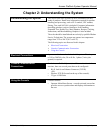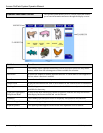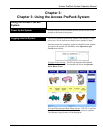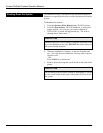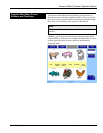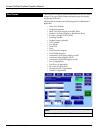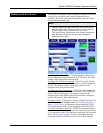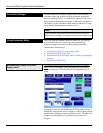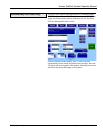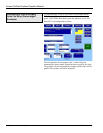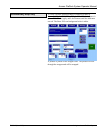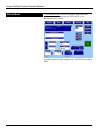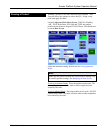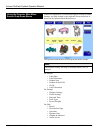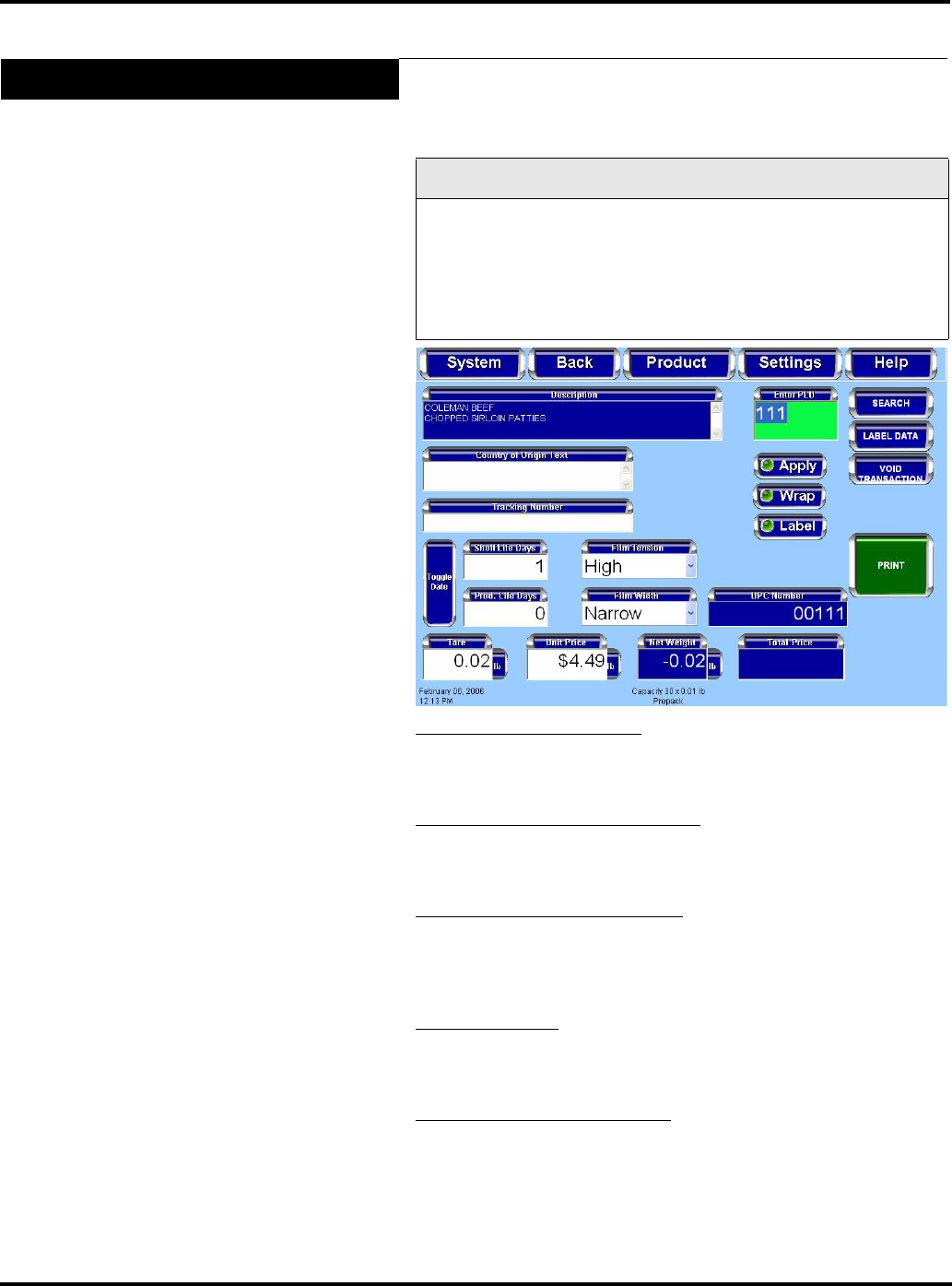
Access PrePack System Operator Manual
F-35512 (Mar. 2006) 3-5 Using the Access PrePack System
Modifying the Run Screen
The operator can modify certain settings that display on the Run
Screen. Only text fields with a white background can be
modified. Text fields with a blue background cannot be edited
and provide information only.
Note
• Changes made at the Run Screen will be in effect for the
current product only. The scale will revert to the system
default settings when a different PLU is entered.
• The Apply button, Wrap button, and Wrapper settings are
only displayed on the Run Screen when a wrapper is
attached to the system.
To change Text Field values: TOUCH the text field and SELECT
the setting from the list –OR– TYPE the change on the pop-up
Numeric Keypad or Alpha Keyboard. TOUCH Enter. The value
change will be displayed in the text field.
To change the Film Tension setting
: TOUCH the Film Tension
field. The settings of High, Medium, and Low will be displayed.
SELECT the desired setting. The setting selected will be
displayed in the Film Tension field.
To change the Film Width setting
: TOUCH the Film Width field.
The settings of Narrow, Wide, and Automatic will be displayed.
SELECT the desired setting. The setting selected will be
displayed in the Film Width field. In the Automatic setting the
system will sense the film width needed.
To change COOL
: TOUCH the Country of Origin Text field. You
should now be on the COOL Screen. See Product Drop-Down
Menu - COOL Screen for information about modifying COOL.
The setting changes made will be displayed on the Run Screen.
To change Automatic functions
: TOUCH the automatic buttons
on the screen to turn them on or off. If the indicator is green, then
it is in automatic mode. If the indicator is red, then it is in manual
mode. See Automatic Settings for more information about the
automatic functions available on the Access PrePack System.