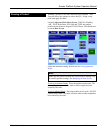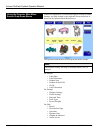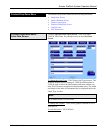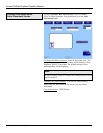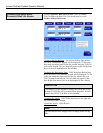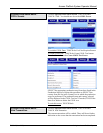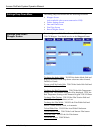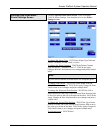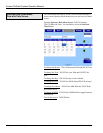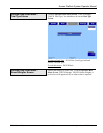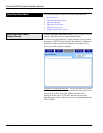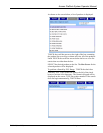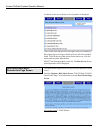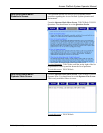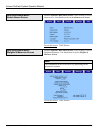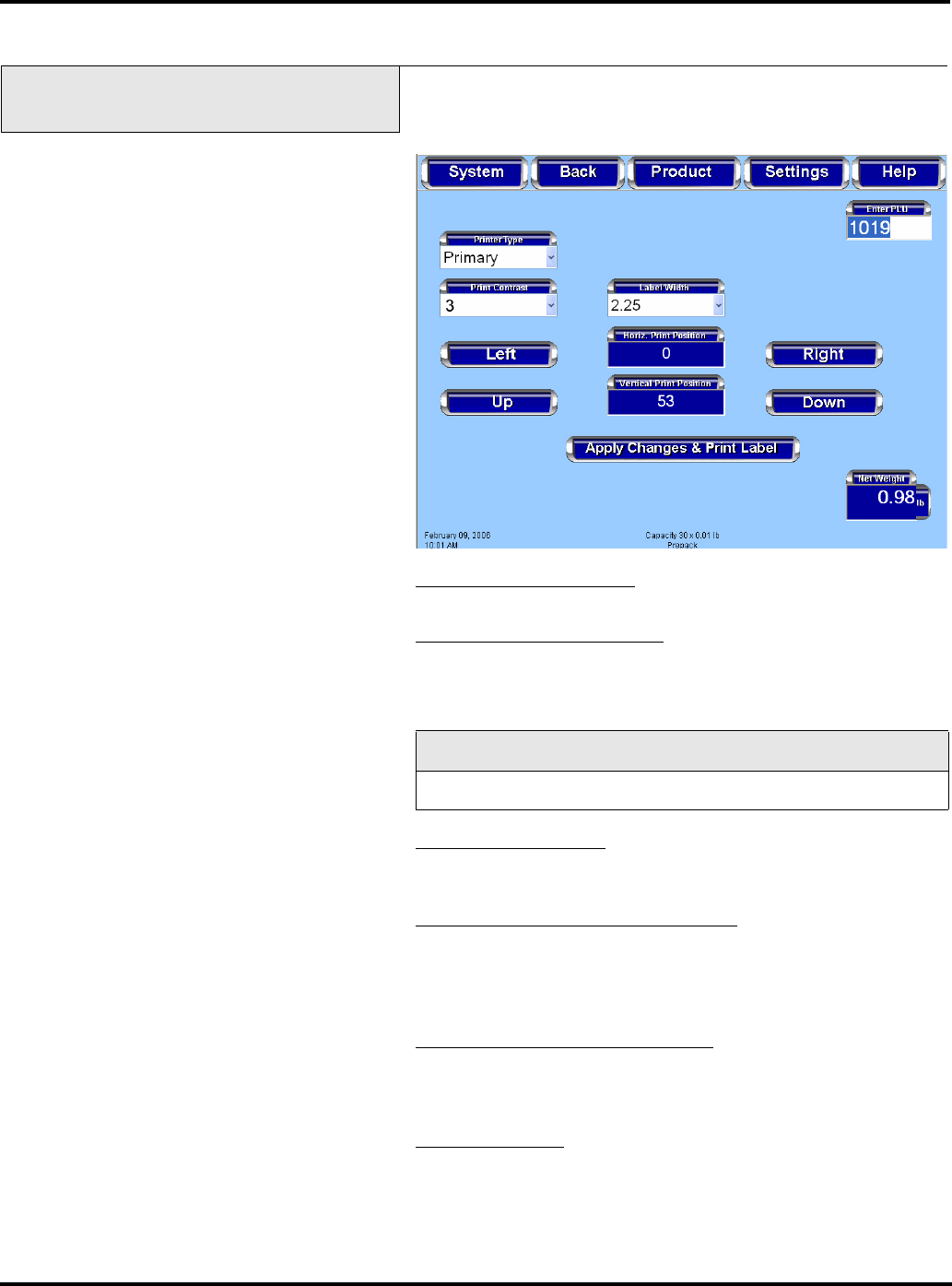
Access PrePack System Operator Manual
F-35512 (Mar. 2006) 3-19 Using the Access PrePack System
Settings Drop-Down Menu -
Printer Settings Screen
From the Operator Main Menu Screen, TOUCH Settings.
TOUCH Printer Settings. You should now be on the Printer
Settings Screen.
To change the Printer Type
: TOUCH the Printer Type field and
SELECT Primary, Second, Third, or None.
To change the Printer Contrast
: TOUCH the Printer Contrast
field and SELECT a number from 0-7. TOUCH the Apply
Changes & Print Label button to save changes and print a sample
label.
Note
Use the lowest contrast level that allows for acceptable print.
To change Label Width
: TOUCH the Label Width field and
SELECT the desired width. TOUCH the Apply Changes & Print
Label button to save changes and print a sample label.
To change the Horizontal Print Position
: TOUCH the Left or
Right buttons on either side of the Horizontal Print Position field
to move the print to the left or the right on the label. TOUCH the
Apply Changes & Print Label button to save changes and print a
sample label.
To change the Vertical Print Position
: TOUCH the Up or Down
buttons on either side of the Vertical Print Position field to move
the print up or down on the label. TOUCH the Apply Changes &
Print Label button to save changes and print a sample label.
To exit this screen
: TOUCH Back.