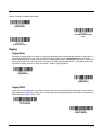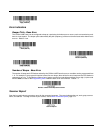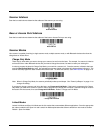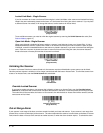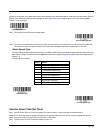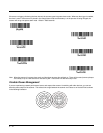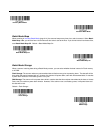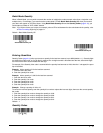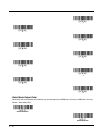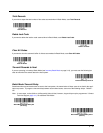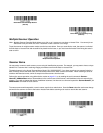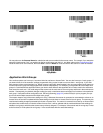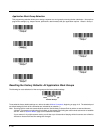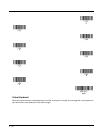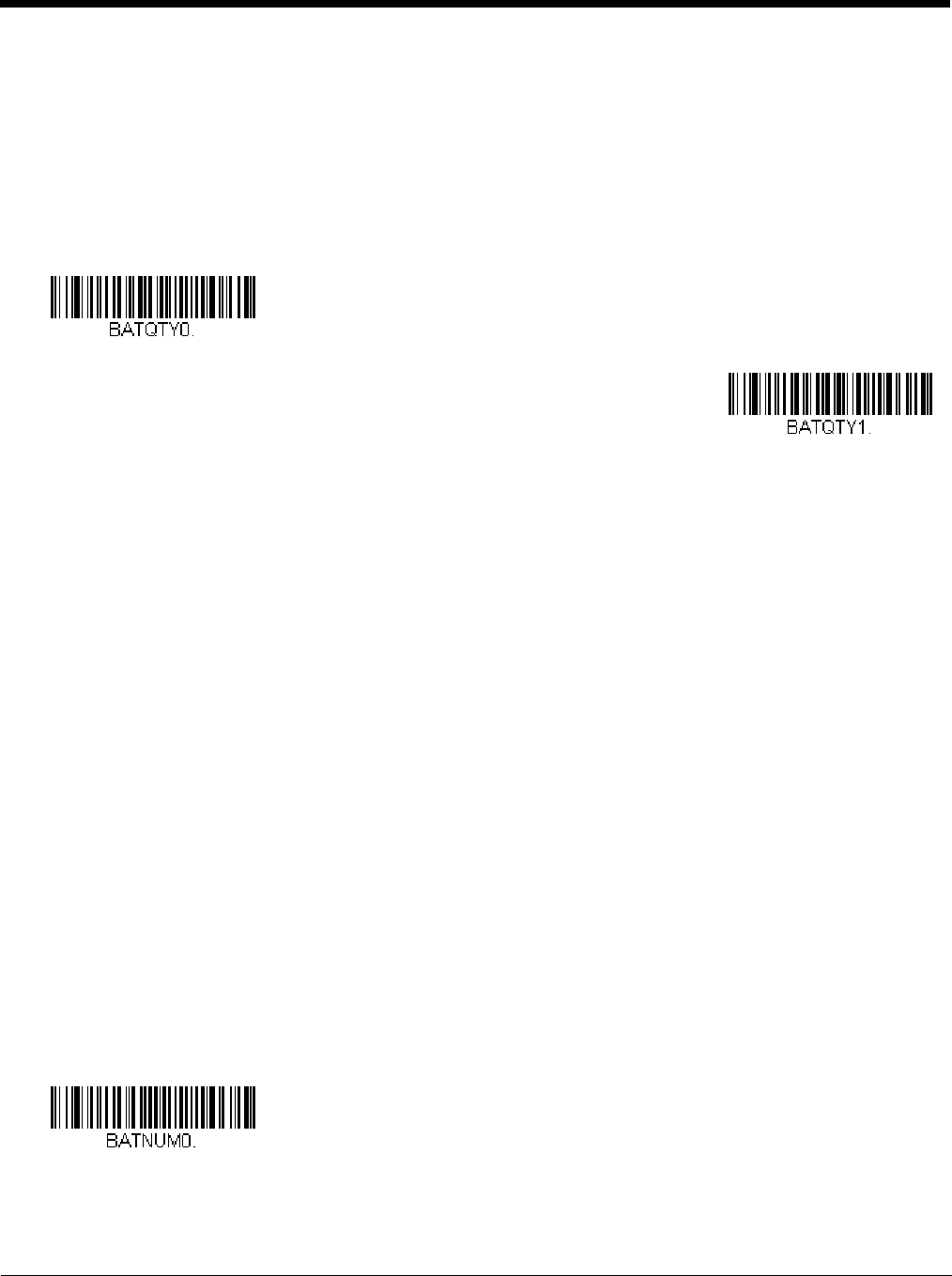
3 - 15
Batch Mode Quantity
When in Batch Mode, you may wish to transmit the number of multiple bar codes scanned, rather than a single bar code
multiple times. For example, if you scan three bar codes called XYZ with Batch Mode Quantity Off, when you transmit
your data it will appear as XYZ three times. Using Batch Mode Quantity On and the Quantity Codes (page 3-16), you
could output your data as “XYZ, 00003” instead.
Note: If you wish to format your output, for example, place a CR or tab between the bar code data and the quantity, refer
to Data Formatting beginning on page 6-1.
Default = Batch Mode Quantity Off.
Entering Quantities
Quantity Codes (page 3-16) allow you to enter a quantity for the last item scanned, up to 9999 (default = 1). Quantity digits
are shifted from right to left, so if a 5th digit is scanned, the 1st digit scanned is discarded and the 2nd, 3rd and 4th digits
are moved to the left to accommodate the new digit.
For example, if the Quantity 5 bar code is scanned after the quantity has been set to 1234, then the 1 is dropped, the quan-
tity will be 2345.
Example: Add a quantity of 5 for the last item scanned.
1. Scan the item's bar code.
2. Scan the quantity 5 bar code.
Example: Add a quantity of 1,500 for the last item scanned.
1. Scan the item's bar code.
2. Scan the quantity 1 bar code.
3. Scan the quantity 5 bar code.
4. Scan the quantity 0 bar code.
5. Scan the quantity 0 bar code.
Example: Change a quantity of 103 to 10.
To correct an incorrect quantity, scan the quantity 0 bar code to replace the incorrect digits, then scan the correct quantity
bar codes.
1. Scan the quantity 0 bar code to change the quantity to 1030.
2. Scan the quantity 0 bar code to change the quantity to 0300.
3. Scan the quantity 1 bar code to change the quantity to 3001.
4. Scan the quantity 0 bar code to change the quantity to 0010.
Default = 1.
Quantity Codes
* Batch Mode Quantity Off
Batch Mode Quantity On
0