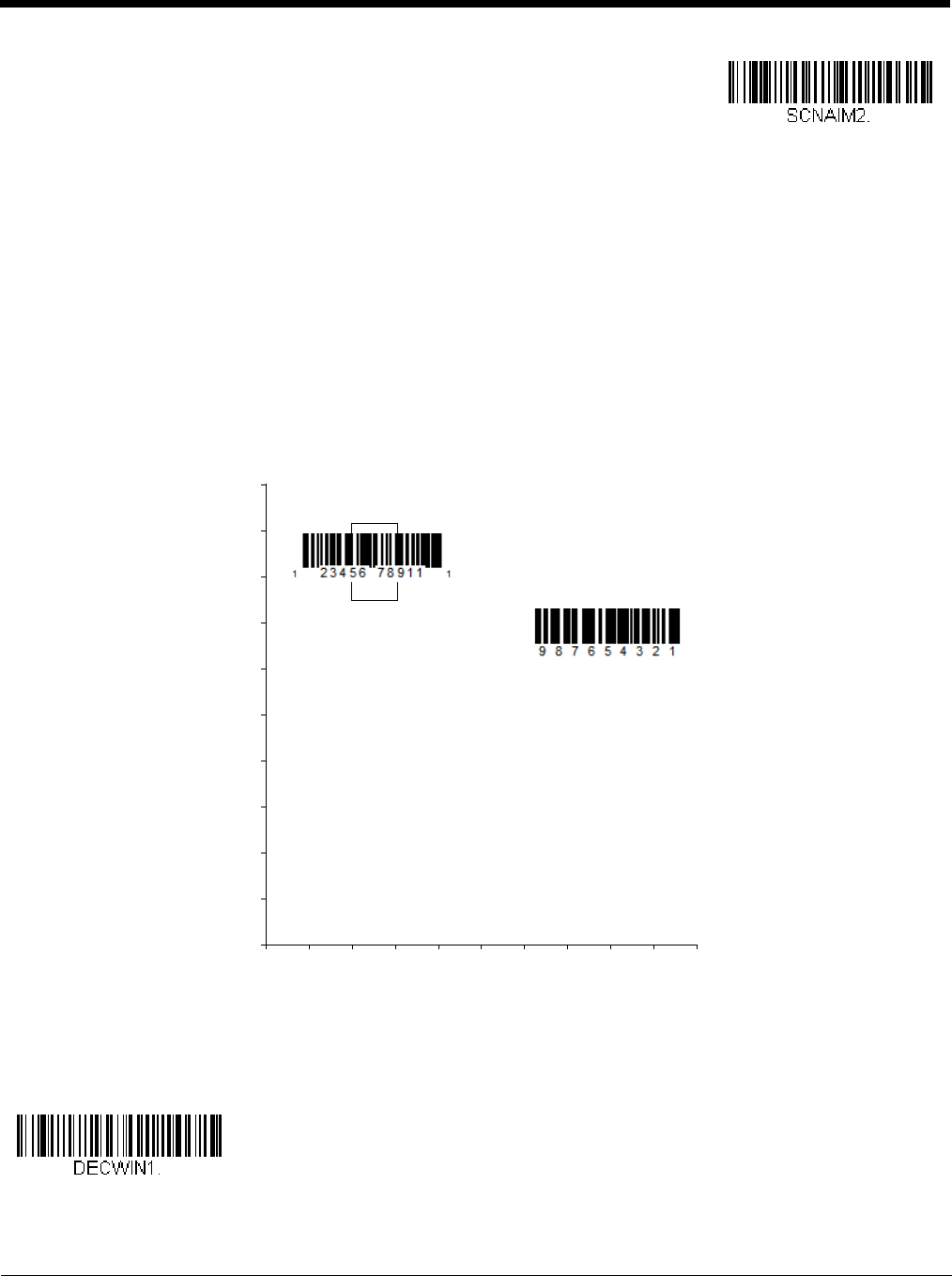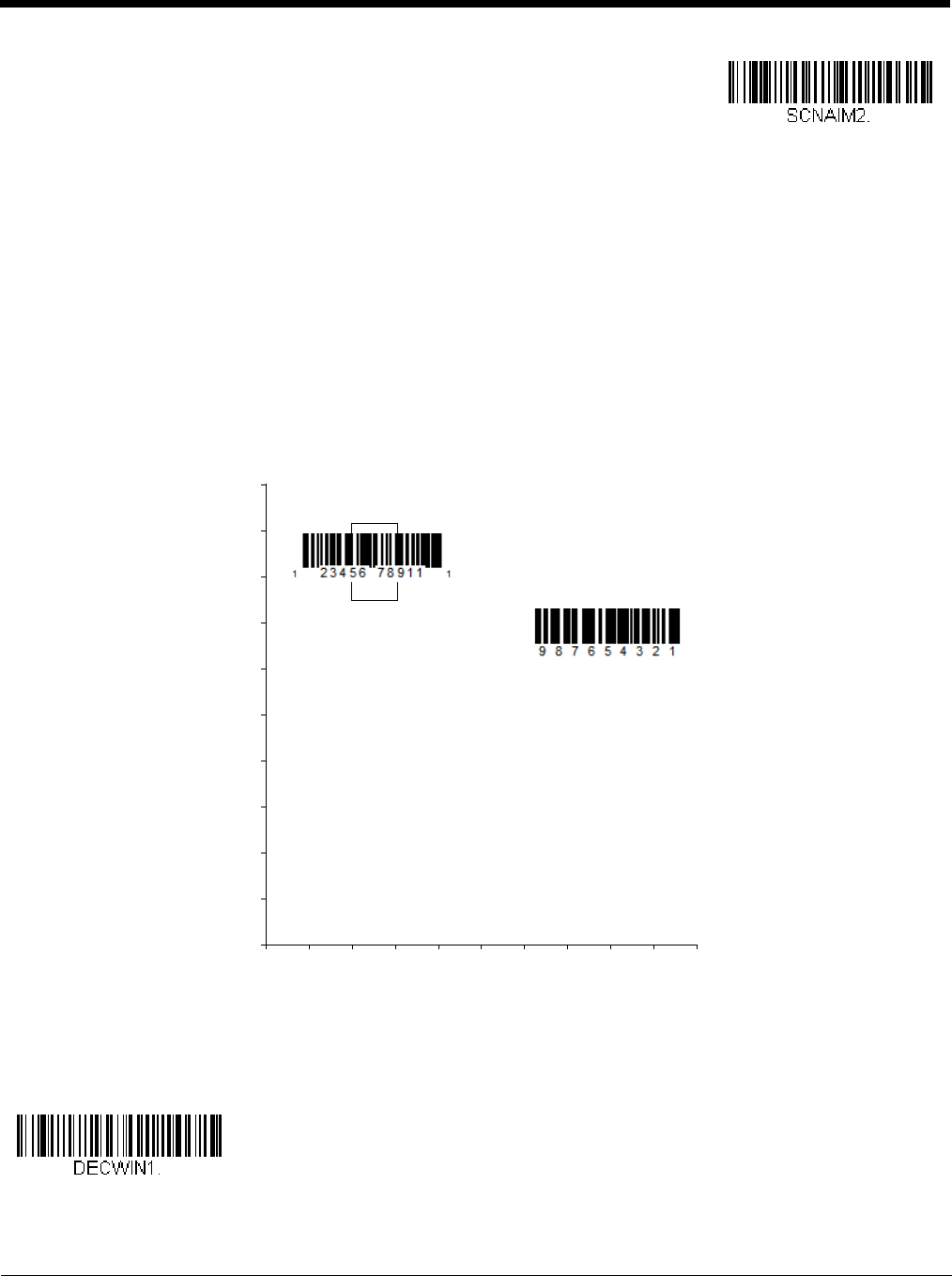
4 - 14
Centering
Use Centering to narrow the scanner’s field of view to make sure that when the scanner is hand-held, it reads only those bar
codes intended by the user. For instance, if multiple codes are placed closely together, centering will insure that only the
desired codes are read.
Note: To adjust centering when the scanner is in the stand, see Presentation Centering (page 4-6).
If a bar code is not touched by a predefined window, it will not be decoded or output by the scanner. If centering is turned on by
scanning Centering On, the scanner only reads codes that pass through the centering window you specify using the Top of
Centering Window, Bottom of Centering Window, Left, and Right of Centering Window bar codes.
In the example below, the white box is the centering window. The centering window has been set to 20% left, 30% right, 8% top,
and 25% bottom. Since Bar Code 1 passes through the centering window, it will be read. Bar Code 2 does not pass through
the centering window, so it will not be read.
Note: A bar code needs only to be touched by the centering window in order to be read. It does not need to pass completely
through the centering window.
Scan Centering On, then scan one of the following bar codes to change the top, bottom, left, or right of the centering window.
Then scan the percent you want to shift the centering window using digits on the inside back cover of this manual. Scan Save.
Default Centering = 40% for Top and Left, 60% for Bottom and Right.
0
Bar Code 1
Bar Code 2
10 20 30 40 50 60 70 80 90 100%
100
90
80
70
60
50
40
30
20
10
0%