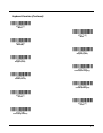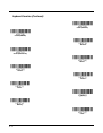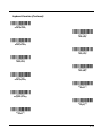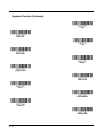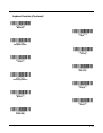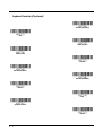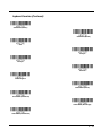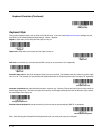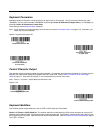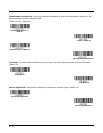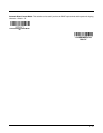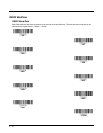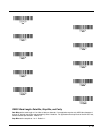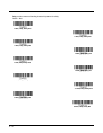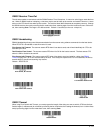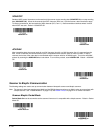2 - 15
Keyboard Conversion
Alphabetic keyboard characters can be forced to be all upper case or all lowercase. So if you have the following bar code:
“abc569GK,” you can make the output “ABC569GK” by scanning Convert All Characters to Upper Case, or to “abc569gk” by
scanning Convert All Characters to Lower Case.
These settings override Keyboard Style selections.
Note: If your interface is a keyboard wedge, first scan the menu code for Automatic Caps Lock (page 2-14). Otherwise, your
output may not be as expected.
Default = Keyboard Conversion Off.
Control Character Output
This selection sends a text string instead of a control character. For example, when the control character for a carriage return is
expected, the output would display [CR] instead of the ASCII code of 0D. Refer to ASCII Conversion Chart (Code Page
1252) on page A-3. Only codes 00 through 1F are converted (the first column of the chart).
Note: Control + X (Control + ASCII) Mode overrides this mode.
Default = Off.
Keyboard Modifiers
This modifies special keyboard features, such as CTRL+ ASCII codes and Turbo Mode.
Control + X (Control + ASCII) Mode On: The scanner sends key combinations for ASCII control characters for values 00-1F.
Windows is the preferred mode. All keyboard country codes are supported. DOS mode is a legacy mode, and it does not sup-
port all keyboard country codes. New users should use the Windows mode. Refer to Keyboard Function Relationships, page 9-
1 for CTRL+ X Values.
* Keyboard Conversion Off
Convert All Characters
to Upper Case
Convert All Characters
to Lower Case
Control Character Output On
* Control Character Output Off