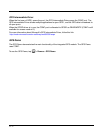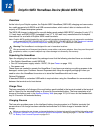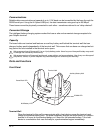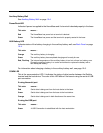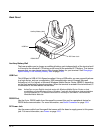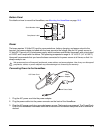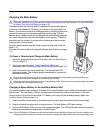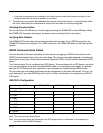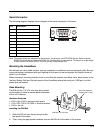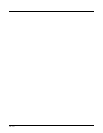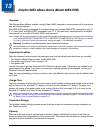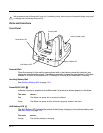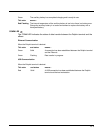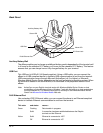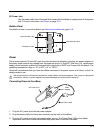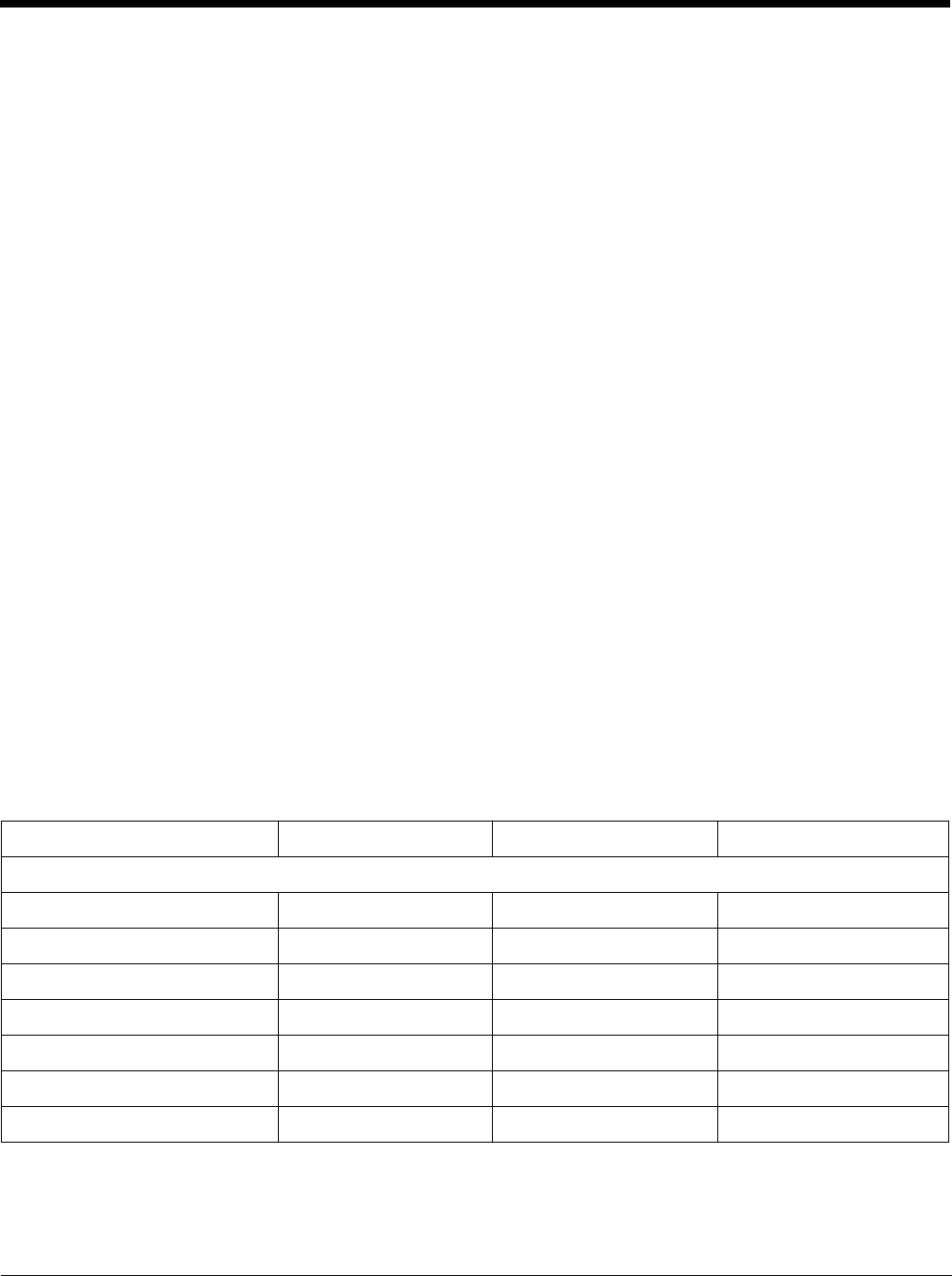
12 - 8
• If the base is connected to the workstation, the Dolphin terminal automatically opens ActiveSync or the
Windows Mobile Device Center to establish a connection.
2. The base can now transfer data between the terminal and the host device. If communication does
not occur, check the port connections to ensure that the cradle is correctly configured.
Verifying Communication
You can verify that the USB driver is functioning by watching the COMM LED on the USB base. When
the COMM LED illuminates solid green, the base is communicating with the host device.
Verifying Data Transfer
The COMM LED flashes when data is being transferred via the base. For an RS232 connection, the
COMM LED flashes red and green. For a USB connection, the COMM LED does not flash during data
transfer.
RS232 Communications Cables
Connect the base to the host workstation or other device by plugging an RS232 serial cable into the
RS232 Communications Port on the rear of the base. The wiring of your cable depends on whether the
other device is set up as a Data Communications Equipment (DCE) or Data Terminal Equipment (DTE)
device.
The Communication Port is configured as a DCE device. To communicate with a DCE device, use either
a null modem adapter in line with a standard RS232 cable, or a null-modem serial cable. To communi-
cate with a DTE device such as a workstation, use a standard (or straight-through) RS232 cable.
You can make your own cables by following the pin configuration in the chart that follows. To do so, you
must determine if your host RS232 device is 9-pin or 25-pin, and whether it is configured as a DCE or
DTE device.
RS232 Pin Configuration
Note: This base cannot be daisy-chained.
Note: The input signal names are referenced to the DTE target device (ie. workstation or host computer) in
accordance with the RS232 standard.
Base /Host Port (DCE) IBM AT DB9 (DTE) IBM XT DB25 (DTE) Modem DB25 (DCE)
Pin / Input Signal
2 / (RD) 23 2
3 / (TD) 32 3
5 / (SG) 57 7
4 / (DTR) 4206
6 / (DSR) 66 20
7 / (RTS) 74 5
8 / (CTS) 85 4