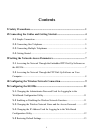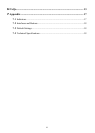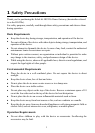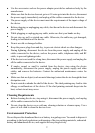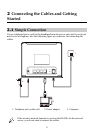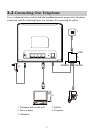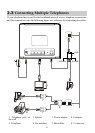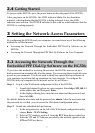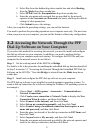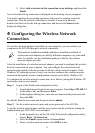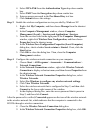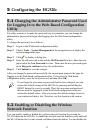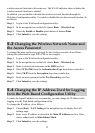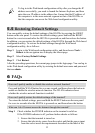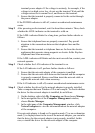7
2.4
Getting Started
To power on the HG520c, press the power button on the side panel of the HG520c.
After you power on the HG520c, the ADSL indicator blinks (for less than three
minutes), which indicates that the HG520c is being activated. Later, the ADSL
indicator turns solid on. The POWER indicator is also solid on, which indicates that the
HG520c is working properly.
3 Setting the Network-Access Parameters
By configuring the HG520c and your computer, you can choose any of the following
methods to surf the Internet:
z
Accessing the Network Through the Embedded PPP Dial-Up Software on the
HG520c
z
Accessing the Network Through the PPP Dial-Up Software on Your Computer
3.1
Accessing the Network Through the
Embedded PPP Dial-Up Software on the HG520c
If you select this method for accessing the network, the HG520c starts to set up a
dial-up connection automatically after the startup. You can access the network after you
power on your computer. You do not need to install any special dial-up software on
your computer or perform dial-up operations on your computer. To configure the
HG520c and your computer for the network access, do as follows:
Step 1
Log in to the Web-based configuration utility of the HG520c.
1. Launch the Internet Explorer on your computer. Enter http://192.168.1.1
in the address bar, and then press Enter.
2. In the displayed dialog box, enter the user name and the password, and
then click OK.
By default, both the user name and the password are admin. After the user name and
the password are verified, you can access the Web-based configuration utility.
Step 2
Enable the embedded dial-up function.
1. In the navigation tree on the left of the Web-based configuration utility,
choose Basic > WAN Setting.
2. Select a PVC number, such as 1, from the PVC drop-down combo box.
3. Enter the VPI and VCI that are provided by the network operator in the
VPI and VCI text boxes.