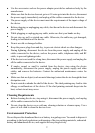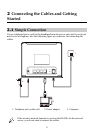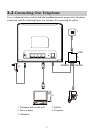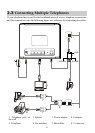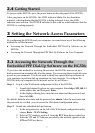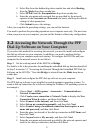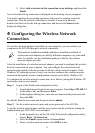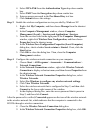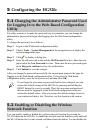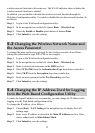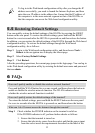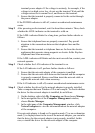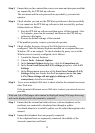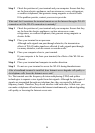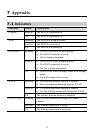10
4. Select WPA-PSK from the Authentication Type drop-down combo
box.
5. Select TKIP from the Encryption drop-down combo box.
6. Enter an access password in the Pre-Shared Key text box.
7. Click Submit to save the settings.
Step 3
Enable the wireless configuration service provided by Windows XP.
1. Right-click My Computer, and then choose Manage from the shortcut
menu.
2. In the Computer Management window, choose Computer
Management (Local) > Services and Applications >Services.
3. From the services listed in the right pane of the Computer Management
window, right-click Wireless Zero Configuration, and then choose
Properties from the shortcut menu.
4. In the Wireless Zero Configuration Properties (Local Computer)
dialog box, check whether Service status is Started. If not, click the
Start button.
5. Click OK to close the dialog box. Then, close the Computer
Management window.
Step 4
Configure the wireless network connection on your computer.
1. Choose Start > All Programs > Accessories > Communications >
Network Connections.
2. In the Network Connections window, right-click Wireless Network
Connection to display a shortcut menu, and then choose Properties from
the shortcut menu.
3. In the Wireless Network Connection Properties dialog box, select
Wireless Networks.
4. Select Use Windows to configure my wireless network settings.
5. Click View Wireless Networks.
6. Select the wireless network that is configured in
Step 2, and then click
Connect in the lower right corner of the window.
7. In the displayed dialog box, enter the access password that is preset in
Step 2, and then click Connect.
After the password is verified, Connected appears on the icon of the wireless network
in the wireless network list, which indicates that the computer is connected to the
HG520c through a wireless connection.
8. Close the Wireless Network Connection dialog box.
9. In the Wireless Network Connection Properties dialog box, click OK.