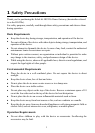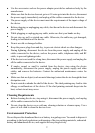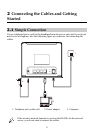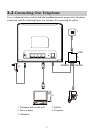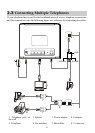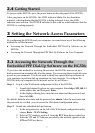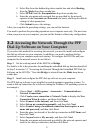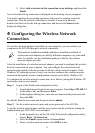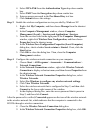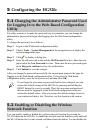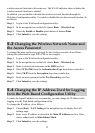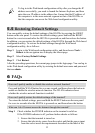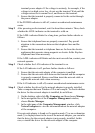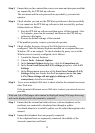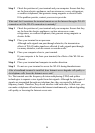9
9. Select Add a shortcut to this connection to my desktop, and then click
Finish.
An icon for the dial-up connection is displayed on the desktop of your computer.
You need to perform the preceding operations only once for creating a network
connection. After the network connection is created, to access the network,
double-click the icon for the dial-up connection, and then click Connect in the
displayed dialog box.
4 Configuring the Wireless Network
Connection
If a wireless network adapter is installed on your computer, you can connect you
computer to the HG520c through a wireless connection.
The hardware installation methods and driver installation methods of
wireless network adapters provided by different companies vary from each
other. For details, see the installation guide provided by the wireless
network adapter provider.
After the installation of a wireless network adapter, you need to configure the wireless
network connection on your computer. You can configure the wireless network
connection through the software provided with the wireless network adapter. If the
Windows XP operating system is used, you can also configure the wireless network
connection through the wireless configuration software provided by Windows XP.
To configure the wireless network connection, do as follows (taking the Windows XP
operating system as an example):
Step 1
Log in to the Web-based configuration utility.
1. Launch the Internet Explorer on your computer. Enter http://192.168.1.1
in the address bar, and then press Enter.
2. In the displayed dialog box, enter the user name and the password, and
then click OK.
By default, both the user name and the password are admin.
Step 2
Set the wireless network name and access password of the HG520c.
To set the wireless network name and the access password, do as follows (taking the
authentication type WPA-PSK as an example):
1. In the navigation tree on the left of the Web-based configuration utility,
choose Basic > Wireless Lan.
2. Select the Enable option button of Access Point.
3. Enter a wireless network name in the SSID text box.