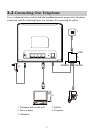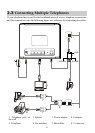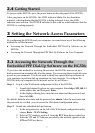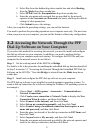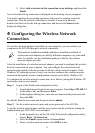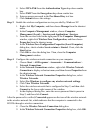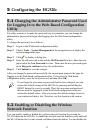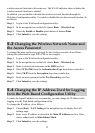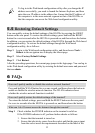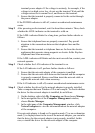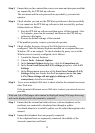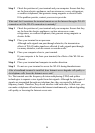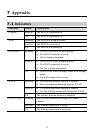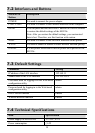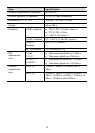14
terminal power adapter. If the voltage is unsteady, for example, if the
voltage is too high or too low, do not use the terminal. Wait until the
voltage restores to its normal level, and then use the terminal.
3. Ensure that the terminal is properly connected to the socket through
the power adapter.
If the POWER indicator is still off, contact an authorized maintenance
center.
Step 2
After powering on the terminal, wait for about three minutes. Then, check
whether the ADSL indicator on the terminal is solid on.
If the ADSL indicator blinks for a long time, perform further checks as
follows:
1. Ensure that telephone lines are properly connected. Pay special
attention to the connections between the telephone lines and the
splitter.
2. Ensure that the terminal or telephone lines are far from the electric
appliances that generate strong magnetic or electric fields. Replace
telephone lines when necessary.
If the ADSL indicator still blinks and does not turn solid on, contact your
network operator.
Step 3
Check whether the LAN indicator of the terminal is on.
If the LAN indicator is off, perform further checks as follows:
1. Ensure that the network adapter of the computer is enabled.
2. Ensure that the network cable between the terminal and the computer
is properly connected. Remove and then insert the network cable or
replace the network cable when necessary.
If the LAN indicator is still off, contact an authorized maintenance center.
Step 4
Check whether the driver for the network adapter is properly installed.
Take a computer that runs Windows XP as an example. To check whether
the driver for the network adapter is installed, do as follows:
1. On the desktop, right-click My Computer, and then choose Manage.
2. In the navigation tree of the Computer Management window,
choose Device Manager.
3. In the right pane of the Computer Management window, click
Network adapters to view the information about the network adapter
of the computer.
If no network adapter is found or if a question mark (?) or an exclamation
mark (!) is displayed next to the icon of the network adapter, you can infer
that the driver for the network adapter is not properly installed. In this
case, re-install the driver for the network adapter of the computer.