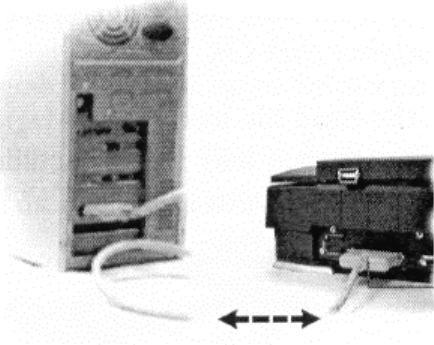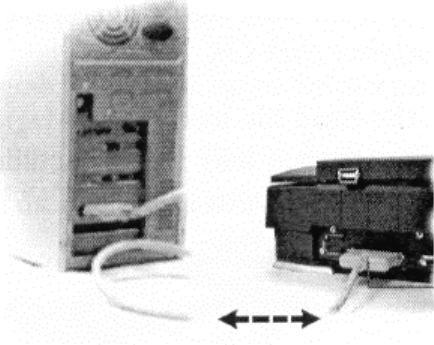
3. Connect the power cord to the scanner.
4. Turn on the scanner power.
5. Turn on the computer power.
Hardware installation is now completed.
Get ready to run the UMAX Setup program to install the supporting UMAX software supplied
with your system.
Installing the Software
Install the software in two easy steps, in the following order:
1. Image Application Software, e.g. binuscan PhotoPerfect, Adobe PhotoShop.
2. Insert UMAX MagicScan CD into your CD-ROM drive.
3. Follow the on-screen instructions to completely install MagicScan.
Note: If installation program does not show up automatically, please follow the procedure to
install:
Choose RUN from Start menu and type d:\setup (where “d” indicates CD-ROM drive), then click
OK.
Double-click the Read Me icon in the MagicScan group for important up-to-date information that
may not be included in the manual. If there are any problems with the icons in MagicScan group,
double-click the Help icon in the MagicScan group.
4. If needed, after MagicScan installation, you could install binuscan PhotoPerfect.
MagicScan is the interface used by application software to control UMAX scanners. Its advanced
controls allow precise adjustments in images even during the initial scan.
For detailed information on installing the image editing application software, refer to the
Installation section of the Image Editing Application Software User’s Guide.
15