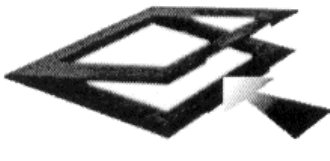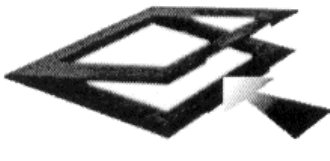
How to Scan with Scan Frames
Scan Frames are for use with transparencies and negatives. Scan Frames are thin, hinged,
rectangular-shaped plastic frames (see following diagrams) which can hold a source document of a
slightly smaller size. The Scan Frames come in a number of sizes, including 35mm, 120mm, 6 x 6
cm and, 4 x 5 inch. Orientation holes are located on the short sides of the frames. When one or
more of these frames are placed on the scanner’s object glass and the “Scan” button is clicked, the
scanner will automatically detect the existence of each frame, using the orientation holes for
reference, and will only include what is within each Scan Frame in the resulting scanned image.
To use the Scan Frames, do the following:
1. Ensure the Transparency Adapter is fitted before proceeding with the scan.
2. Open the Scan Frame and place the source document inside, taking care not to cover the
orientation holes.
3. Lift up the Scanner transparency adapter and place the Scan Frame on the scanner’s object
glass.
4. Carefully align the Scan Frame so that it’s exactly parallel with one of the rulers bordering the
scanner’s object glass. You can easily do this by simply placing the Scan Frame against one
of the rulers.
Note: Although misalignment will not prevent the scanner from scanning, portions of the Scan
Frame may appear in the resulting scan if the frame is not perfectly aligned.
5. Choose “Transparent” option from the MagicScan. For detailed information on using frame
holders, refer to your MagicScan online help.
6. Also, you can select the “Frame Holder” option from the MagicScan. And click the
“Preview” button. MagicScan will auto detect the frame holder and scan the image inside it
precisely.
16