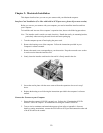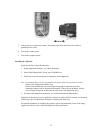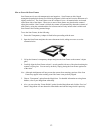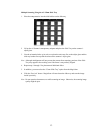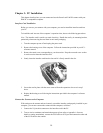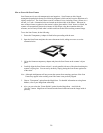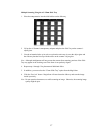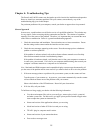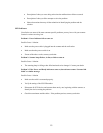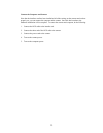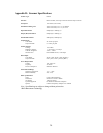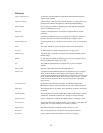Chapter 4: Troubleshooting Tips
The PowerLook 2100XL scanner was designed to provide a hassle-free installation and operation.
However, should you encounter problems with your scanner, correct them by way of the
troubleshooting tips given in this chapter.
For persistent problems with your computer, consult your dealer or approved service personnel.
General Approach
In most cases, a problem does not call for the service of a qualified technician. The solution may
be very simple, such as correcting cabling connections and the like. The solution of a problem
normally lies at the source of the problem. Therefore, it is important that you ascertain the cause
of the failure or malfunction. Below is a general troubleshooting approach.
1. Check the connections and installation. Ensure that there are no loose connections. Ensure
that the settings on the scanner and/or the interface card are correct.
2. Check the error messages appearing on the screen. Does the message point to a hardware
problem or software problem?
If the problem is software-related, refer to the software reference manuals or on-line help.
Most software manuals include a troubleshooting chapter.
If the problem is hardware-related, verify that the cause is from your computer or scanner or
in some cases, your network. If it is due to your computer malfunctioning, then consult your
computer’s reference manuals or a computer service technician.
Note: Macintosh and IBM computers and compatibles display error messages that normally tell
you the cause of the problem and in some cases tell you what to check or do to solve the problem.
3. If the error message points to a problem with your scanner system, run the scanner self-test.
Turn the power of your scanner on. At power on, your scanner automatically runs the scanner
self-test which can detect most of the problems with your scanner.
Observe the behavior of the LED indicators. Record all your observations.
4. If all else fails, call your dealer.
To facilitate servicing, supply your dealer with the following information:
• Your host environment files such as your config.sys, autoexec.bat, win.ini, system.ini,
and other system files. For Mac users, use Apple system profiler located at Apple menu
item to output the system environment file.
• Names and version of the application software you are using.
• Model and version of other SCSI devices card you are using.
• TWAIN / plug-in, computer model version.
• Names and version of your scanner hardware.
• Error codes or messages seen.
18