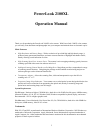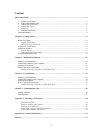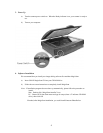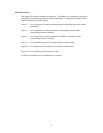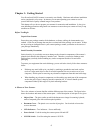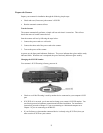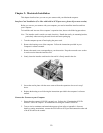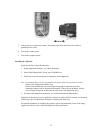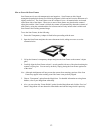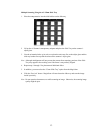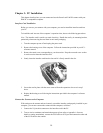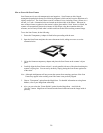Chapter 1: Getting Started
Your PowerLook 2100XL scanner is extremely user-friendly. Hardware and software installation
can be completed in a few steps. In minutes you can start operating your scanner to see for
yourself the kind of quality scanned images it can produce.
This chapter tells you how to prepare your scanner for connection and installation. It also gives
some handling precautions and general care measures to ensure that your scanner will stay in top
condition at all times.
Before You Begin
Unpack Your Scanner
Ensure that your package contains all the hardware, software, cabling, ad documentation you
ordered. Check for any damage that may have occurred while the package was in transit. If there
are any missing or damaged items in your scanner package, contact your dealer or the carrier of
your package immediately.
Static Electricity Precautions
Static electricity (in your body) can cause damage to the electronic components of the scanner’s
printed circuit board or the computer’s interface card. Therefore, you need to discharge static
build-up from your body before handling any card or component outside of its anti-static
packaging.
To protect your equipment from static discharge, you are advised to closely follow these measures
below:
• Discharge any static build-up in your body by touching a grounded or anti-static surface
(such as a large metal object or the silver-toned expansion slot covers at the rear of your
computer). Do this prior to removing any electronic components from their anti-static bags.
• When handling any electronic components, avoid touching any metal part of the component
such as the gold “fingers” that plug into the expansion slot. It is best to handle system
components either by their edges or by their mounting brackets.
A Glance at Your Scanner
Take a few minutes to become familiar with the different parts of the scanner. The figure below
shows the locations and names of the scanner parts. A brief description of each part is also given.
Object Glass – The glass surface on which the document or image for scanning is placed;
made of tempered glass with excellent optical qualities.
Document Cover – The plastic cover over the object glass. Can be raised or lowered to
cover a document.
LED Indicators – Two indicators – Power and Ready
Power Switch – Used for turning the scanner power ON and OFF.
SCSI ID Switch – Used for setting the scanner’s SCSI ID.
6