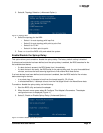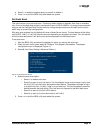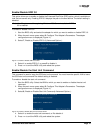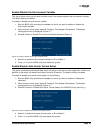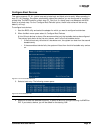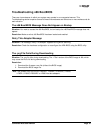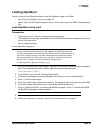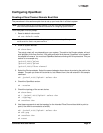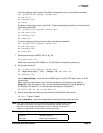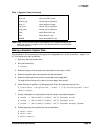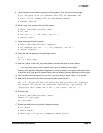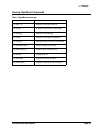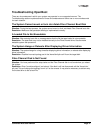Combined Boot User Manual Page 21
Configuring OpenBoot
Creating a Fibre Channel Remote Boot Disk
The procedures in this section explain how to set up your boot disk in a Solaris system.
From the system monitor prompt:
1. Reset to default value mode.
ok set-default-mode
2. Show all system devices.
ok show-devs
The actual output will vary depending on your system. The path to the Emulex adapter will end
with lpfc@# or with fibre-channel. If the path ends with fibre-channel, OpenBoot is not loaded in
the adapter's firmware. You must load OpenBoot before continuing with this procedure. This pro
-
cedure is an example only.
/pci@1f,2000/lpfc@1
/pci@1f,4000/lpfc@2
/pci@1f,2000/fibre-channel
3. Select the Emulex adapter. Select the second adapter shown above by entering the path to the
adapter. The path you enter will be similar to, but different from, the one entered in this sample
command.
ok" /pci@1f,4000/lpfc@2" select-dev
4. Check the OpenBoot version.
ok .version
5. Check the topology of the current device.
ok show-devs
ok " /pci@1f,4000/lpfc@2" select-dev
ok .topology
ok unselect-dev
6. Use these commands to set the topology for the intended Fibre Channel boot disk to point-to-
point (if the HBA is connected to a switch).
ok" /pci@1f,4000/lpfc@2" select-dev
ok set-ptp
ok unselect-dev
ok reset
Note: This section pertains only to Solaris systems. If you are using AIX with the IBM driver,
refer to the documentation from IBM for instructions on configuring OpenFirmware.
Note: Always reset the system before making changes to your boot settings. Changes will
not be saved if a reset is not performed first.