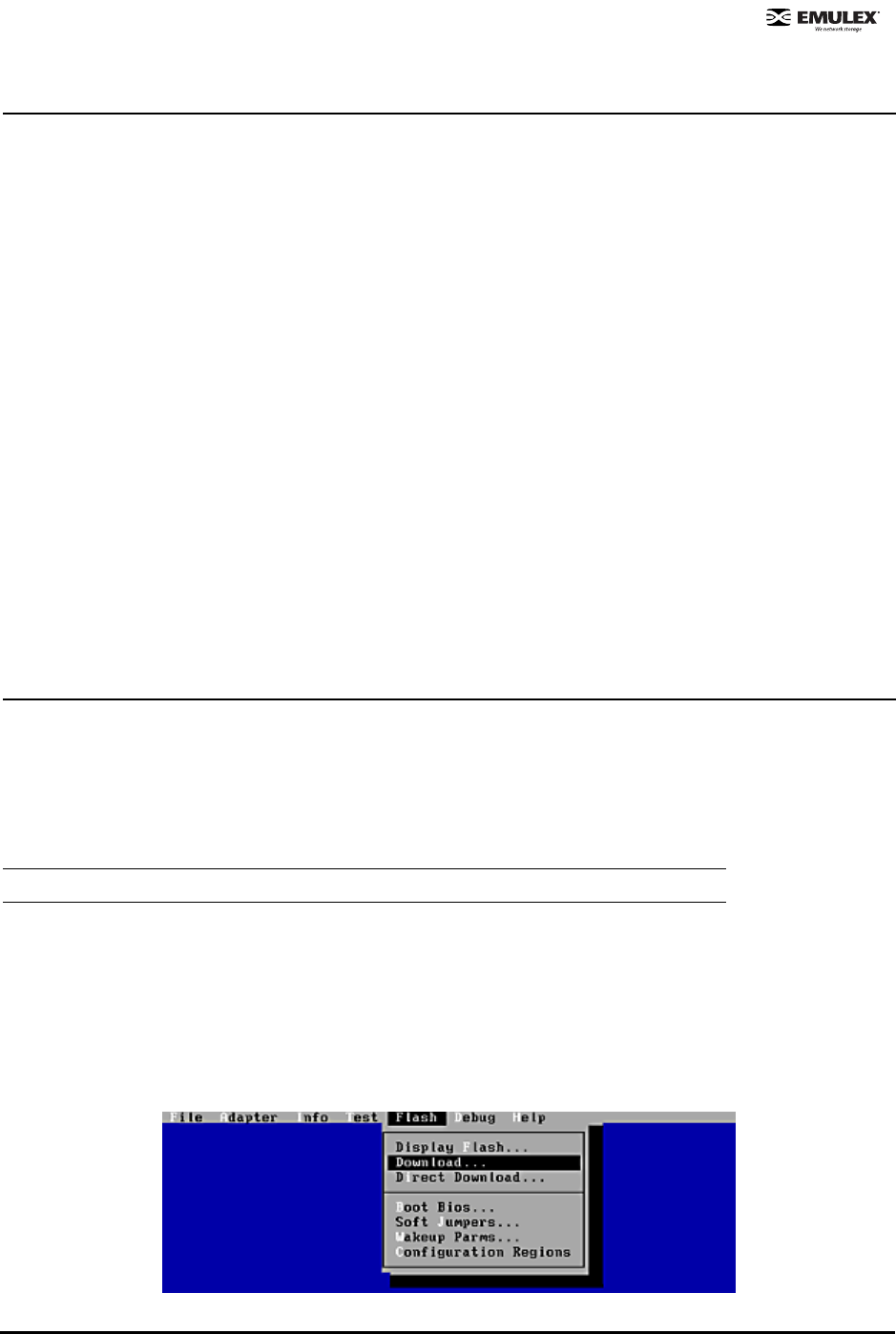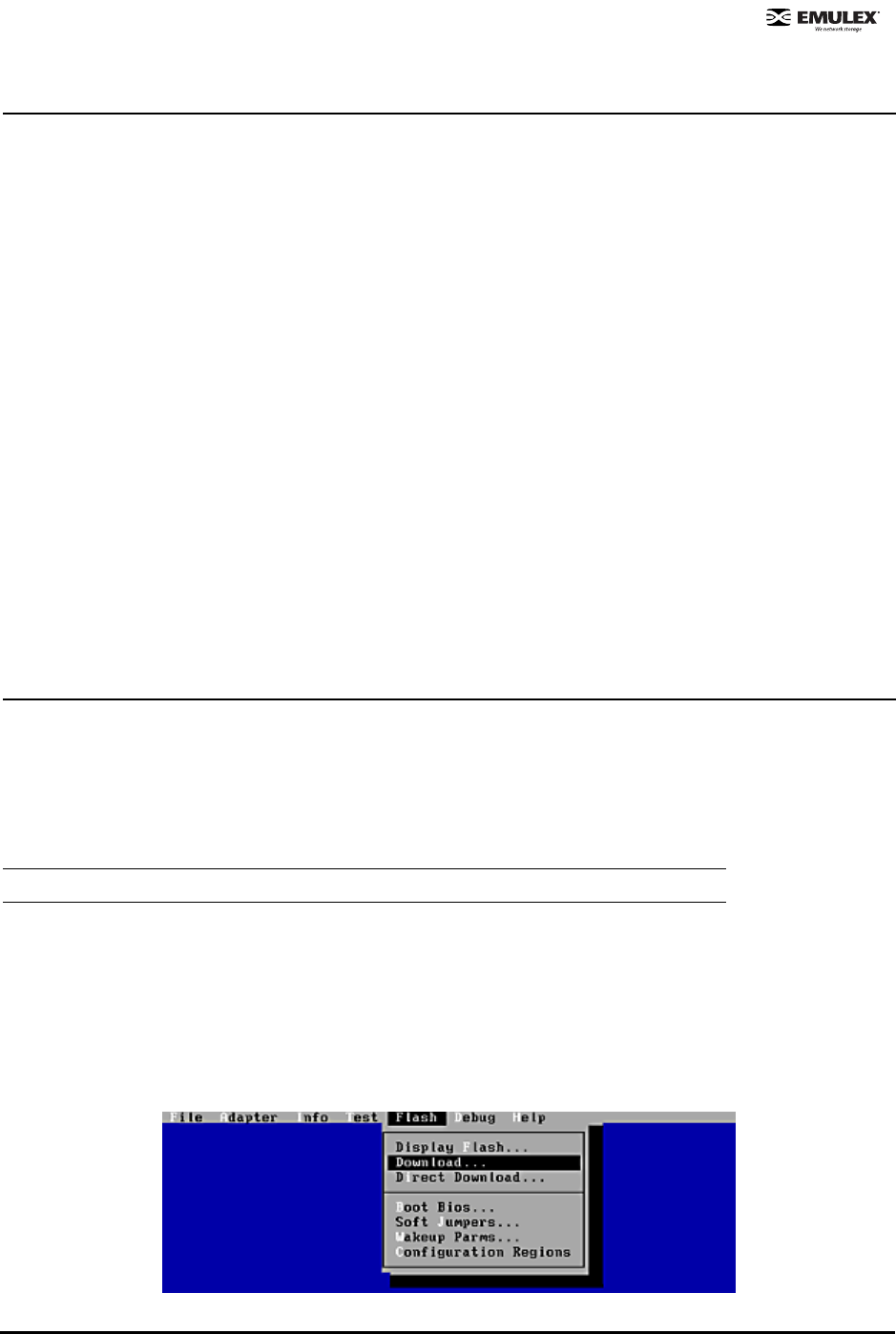
Combined Boot User Manual Page 4
Load x86 BootBIOS Using lputil
Prerequisites
• The Emulex driver for Linux or Solaris is installed and loaded properly.
• The x86 BootBIOS file has been downloaded from the Emulex Web site and extracted to a
directory on your local hard drive.
• lputil is installed properly.
To load x86 BootBIOS using lputil:
1. Start lputil by entering the complete path. The path in the example reflects the default installation
path. If the installation path was modified, adjust the command appropriately.
/usr/sbin/lpfc/lputil
2. From the Main menu, enter 3, Firmware Maintenance.
3. From the list that appears, choose the HBA onto which you want to load x86 BootBIOS.
4. Enter 1, Load Firmware Image.
5. Enter the full path to the remote boot image file. The new boot code is transferred to flash ROM.
6. From the Firmware Maintenance menu, press 6, Boot BIOS Maintenance.
7. Press 1, Enable Boot BIOS, to enable the Boot message. (If item 1 is Disable Boot BIOS, the
BIOS message is already enabled.)
8. Continue by enabling x86 BootBIOS on HBAs (page 6).
Loading x86 BootBIOS Using lp6dutil
Prerequisites
• The x86 BootBIOS file has been downloaded from the Emulex Web site and extracted to a
directory on your local hard drive.
All lp6dutil tasks can be performed using the graphical user interface (GUI) screen menus. All screens
require navigation and selection using the keyboard.
To load x86 BootBIOS using lp6dutil:
1. Start lp6dutil:
a. Boot up your system with DOS.
b. From the directory where the lp6dutil.exe file resides, enter the following command:
lp6dutil
2. Press and hold down the < Alt> key and press L. The flash menu is displayed.
Figure 3: lp6dutil, Flash Menu
Note: You cannot start lp6dutil at the screen’s command prompt.