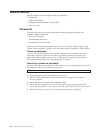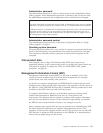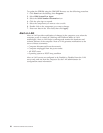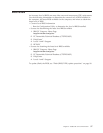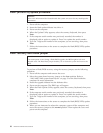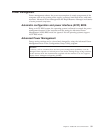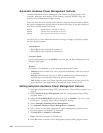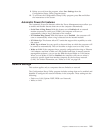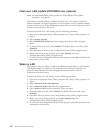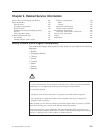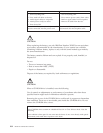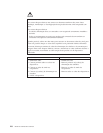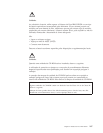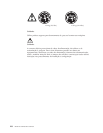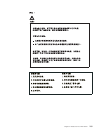Flash over LAN (update POST/BIOS over network)
Note: For local Flash (BIOS/VPD) update, see “Flash (BIOS/VPD) update
procedure” on page 98.
This setting is used to enable or disable the Flash over LAN feature. When the
feature is enabled, the system programs, in the computer, can be updated remotely
from a network server. If the administrator password is set in the computer, it does
not have to be entered by the server.
To access the Flash over LAN setting, use the following procedure.
1. Start the Configuration/Setup Utility program. See “Setup Utility program” on
page 8.
2. Select System Security.
3. Select POST/BIOS Update from the Configuration/Setup Utility program
menu.
4. To enable Flash over LAN, select Enabled. To disable Flash over LAN, select
Disabled.
5. Press Esc twice to return to the Configuration/Setup Utility program menu.
6. Before you exit from the program, select Save Settings from the
Configuration/Setup Utility program menu.
7. To exit from the Configuration/Setup Utility program, press Esc and follow the
instructions on the screen.
Wake on LAN
This setting is used to enable or disable the IBM-developed Wake on LAN feature.
This feature makes it possible for the computer to be turned on remotely by a
network server. Remote network management software must be used in
conjunction with this feature.
To access the Wake on LAN setting, use the following procedure.
1. Start the Configuration/Setup Utility program. See “Setup Utility program” on
page 8.
2. Select Advanced Power Management.
3. Select Automatic Power On from the program menu.
4. Select Wake on LAN from the Automatic Power On menu.
5. To enable Wake on LAN, select Enabled. To disable Wake on LAN, select
Disabled.
6. Press Esc until you return to the Configuration/Setup Utility program menu.
7. Before you exit from the program, select Save Settings from the
Configuration/Setup Utility program menu.
8. To exit from the Configuration/Setup Utility program, press Esc and follow the
instructions on the screen.
102 Hardware Maintenance Manual