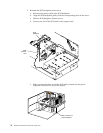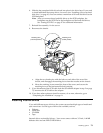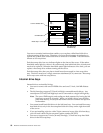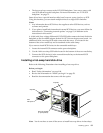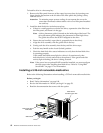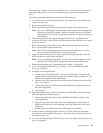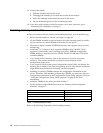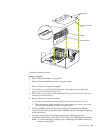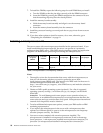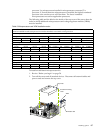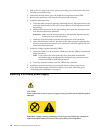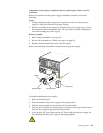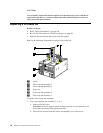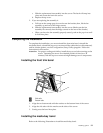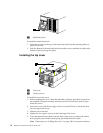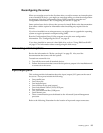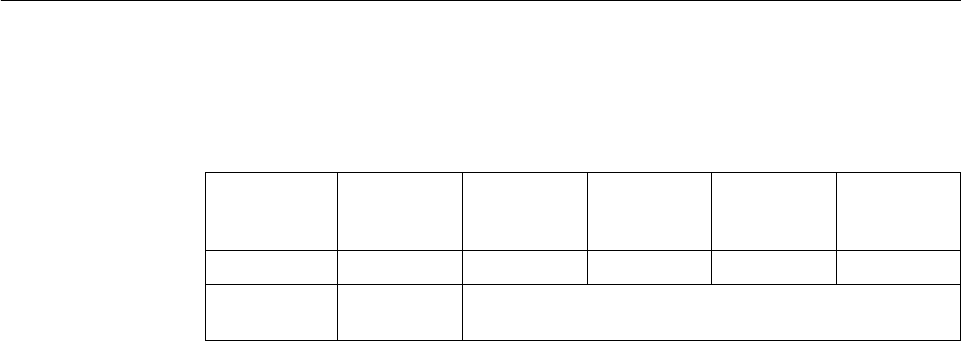
86 Hardware Maintenance Manual: xSeries 250
7. To install the DIMMs, repeat the following steps for each DIMM that you install.
a. Turn the DIMM so that the pins align correctly with the DIMM connector.
b. Insert the DIMM by pressing the DIMM straight into the connector. Be sure
that the retaining clips snap into the closed position.
8. Install the memory board assembly:
a. Hold the memory board assembly and align it over the memory board
connector.
b. Insert the memory board assembly into the connector.
9. Install the processor housing cover and push the two pop rivets down to secure
the cover.
10. If you have other options to install or remove, do so now; otherwise, go to
“Completing the installation” on page 91.
Installing a microprocessor kit
The server comes with one microprocessor installed on the processor board. If you
install an additional microprocessor kit, the server can operate as a symmetric
multiprocessing (SMP) server. With SMP, certain operating systems and application
programs can distribute the processing load among the microprocessors.
Notes:
1. Thoroughly review the documentation that comes with the microprocessor, so
that you can determine whether you need to update the server basic
input/output system (BIOS) code. The latest level of BIOS code for the server is
available through the World Wide Web. Go to
http://www.ibm.com/pc/support/, select IBM Servers, and make the selections
for your server.
2. Obtain an SMP-capable operating system (optional). For a list of supported
operating systems, see http://www.ibm.com/pc/us/compat/ on the World
Wide Web.
Attention: To avoid damage and ensure proper server operation when you
install a new or an additional microprocessor, use microprocessors that have the
same cache size and type, and the same clock speed. Microprocessor internal and
external clock frequencies must be identical.
3. To order additional microprocessor options, contact your IBM reseller or IBM
marketing representative.
4. If you replace the microprocessor in the server with a microprocessor that
operates at a different speed, be sure to set the microprocessor core-frequency-
selection jumpers correctly. See Table 8.
5. Your server comes standard with one microprocessor installed. The
microprocessor is installed in microprocessor connector J2 and is the startup
(boot) processor. A microprocessor installed in microprocessor connector J3 is
processor 2; a microprocessor installed in microprocessor connector J4 is
Microprocess
or speed
(MHz)
Core/bus
fraction
J13 Jumper J14 Jumper J15 Jumper J16 Jumper
700 7.0 Pins 2 and 3 Pins 1 and 2 Pins 1 and 2 Pins 2 and 3
900 Automatic
setting
Due to the automatic speed setting, no jumper settings are
required.
Table 8. Microprocessor core frequency selection.