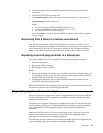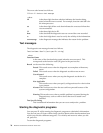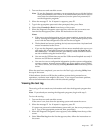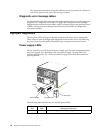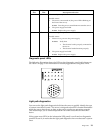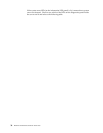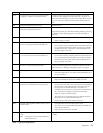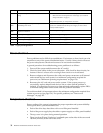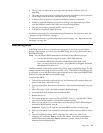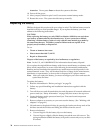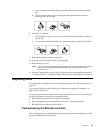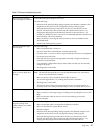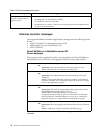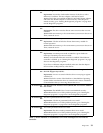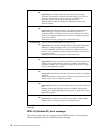Diagnostics 33
• The top cover is removed for no longer than 30 minutes while the server is
operating
• The processor housing cover covering the processor and memory area is removed
for no longer that ten minutes while the server is operating
• A removed hot-swap drive is replaced within two minutes of removal
• Cables for optional adapters are routed according to the instructions provided
with the adapters (ensure that cables are not restricting air flow)
• The fans are operating correctly and the air flow is good
• A failed fan is replaced within 48 hours
In addition, ensure that the environmental specifications for the system are met. See
“Features and specifications” on page 3.
For more information on specific temperature error messages, see “Temperature error
messages” on page 166.
Recovering BIOS
If the BIOS code in the server has become corrupted, such as from a power failure
during a flash update, you can recover the BIOS using the recovery boot block and a
BIOS flash diskette.
Note: You can obtain a BIOS flash diskette from one of the following sources:
• Use the ServerGuide program to make a BIOS flash diskette.
• Download a BIOS flash diskette from the World Wide Web. Go to
http://www.pc.ibm.com/support/, select IBM Server Support, and make
the selections for the server.
The flash memory of the server consists of a primary page and a backup page. The J56
jumper controls which page is used to start the server. If the BIOS in the primary page
is corrupted, you can use the backup page to start the server; then boot the BIOS Flash
Diskette to restore the BIOS to the primary page.
To recover the BIOS:
1. Turn off the server and peripheral devices and disconnect all external cables and
power cords; then, remove the cover.
2. Locate jumper J56 on the processor board (see “Processor board jumpers” on page
57).
3. Move J56 to pins 1 and 2 to enable secondary boot block page.
4. Insert the BIOS flash diskette into the diskette drive.
5. Restart the server.
6. The system begins the power-on self-test (POST). Select 1 – Update POST/BIOS
from the menu that contains various flash (update) options.
7. When you are asked if you would like to move the current POST/BIOS image to
the backup ROM location, type N.
Attention: Typing Y will copy the corrupted BIOS into the secondary page.
8. When you are asked if you would like to save the current code to a diskette, select
N.
9. You will be asked to choose which language you wish to use. Select your
language (0-7) and press Enter to accept your choice. You will be prompted to
remove the diskette and press Enter to restart the system. Remove the flash
diskette from the diskette drive.