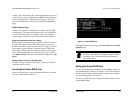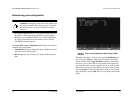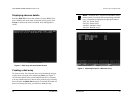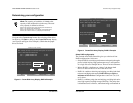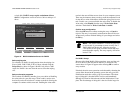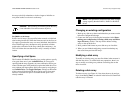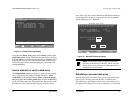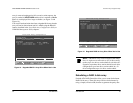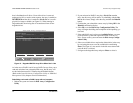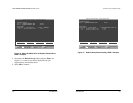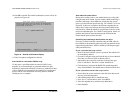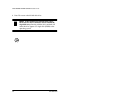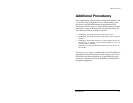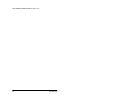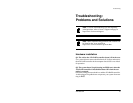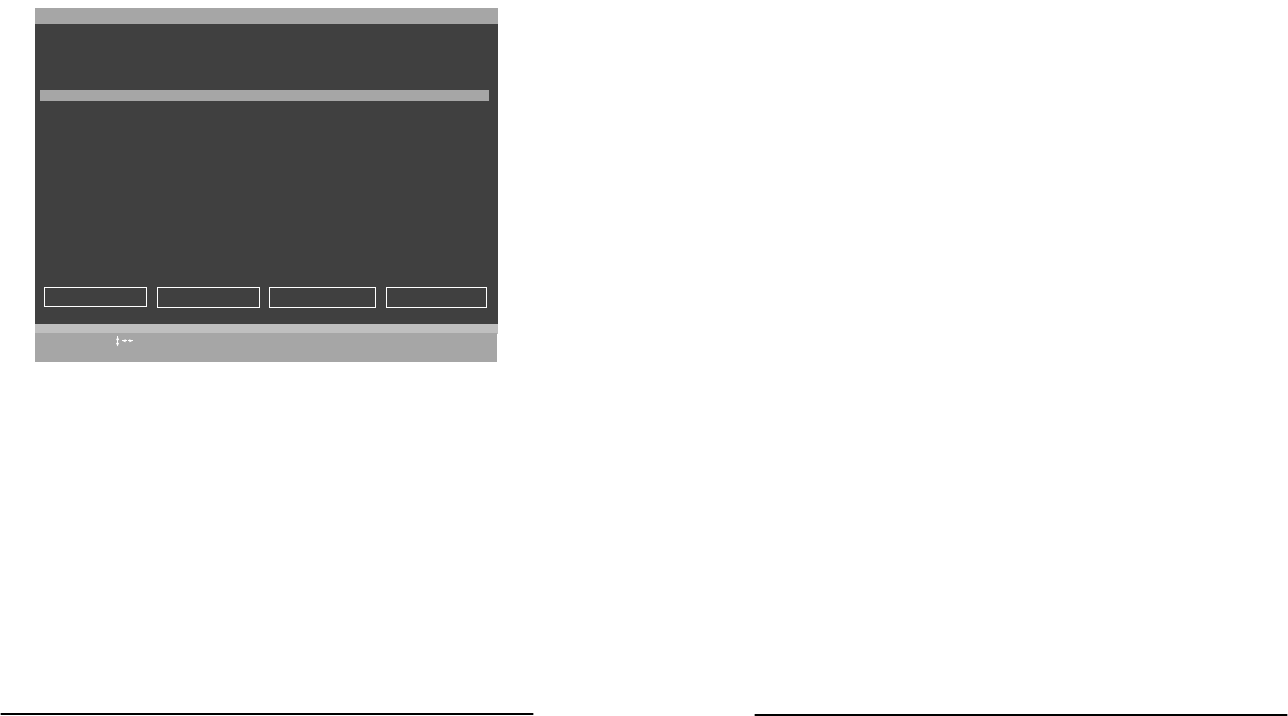
3ware Escalade ATA RAID Controller Installation Guide
40
www.3ware.com
that is distributed on all drives. If one of the drives is removed,
unplugged or fails on read or write requests, the array is marked as
DEGRADED and the drive is marked as Not In Use or is not dis-
played if no longer available (see Figure 15). When running in
Degraded mode, the missing data is reconstructed from all non-
degraded drives.
Figure 15. Degraded RAID 5 Array Drive When Not in Use
As in the case of RAID 1 and 10 arrays RAID 5 arrays allow you to
read and write data from a degraded disk array, but the array will
not be fault tolerant until it is rebuilt using the Rebuild feature.
(Refer to the 3ware Disk Array Configuration Utility or 3DM Disk
Management Utility chapters for more information.)
Rebuilding a mirrored or RAID 5 array with no hot spare
1 Reboot the system and enter the Disk Array Configuration
Utility.
Restore Initial Values
Previous/Next
Toggle Hot Spare
Cancel
Select/Deselect
Done
Alt-F1
F6
Enter
F8
$
Esc
Help
3ware Disk Array Configuration
Create Array
Delete Array
Maintain Array
Rebuild Array
Available Drives:
Port 0 - QUANTUM FIREBALLP KX27.3 512 M
Disk Arrays:
Array Unit 1 - 3 drive 64K RAID 5 1.0GB DEGRADED
Port 1 - IBM-DTLA-387815 512 M
Port 2 - IBM-DTLA-387815 512 M Not in Use
Port 3 - IBM-DTLA-387815 512 M
3ware Disk Array Configuration Utility
www.3ware.com
41
2 If your mirrored or RAID 5 array has a Not in Use member
drive, the drive may still be usable. Try rebuilding with the Not
in Use drive intact. Simply select the array and then the Rebuild
button.
3 Confirm that you selected the correct array by hitting OK in the
Rebuild confirmation display.
4Select F8 to exit the Disk Array Configuration Utility. The
array will begin rebuilding after completion of the operating sys-
tem load.
5 If the rebuild fails and you have no Available Drives, you must
power down the system and replace the failed or Not In Use
drive. Power on the system and enter the Disk Array Configu-
ration Utility.
6 Select an available drive to replace the faulted drive in the array
by navigating the cursor over the available drive and hitting
Enter (see Figure 16). An asterisk in the left most column indi-
cates the drive is selected.
7 Navigate to the degraded array and press Enter to select it.