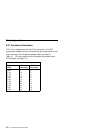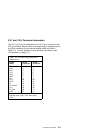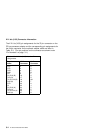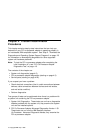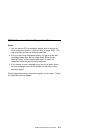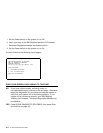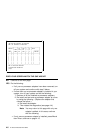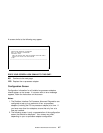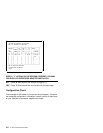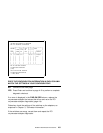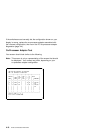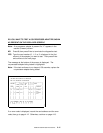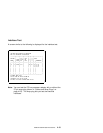IBM REALTIME INTERFACE CO-PROCESSOR
AND X.25 INTERFACE CO-PROCESSOR
_____________________________________________________
| | | | | | |
PRESENT | | STG | PWR | L | B | PORTS |
____ | CARD | SIZE | ON | V | U | __________|
CARD| | ADDR | KB | ERR | L | S | | ADAPTER |
____|___|______|______|______|____|___|___|__________|
| | | | | | | | | |
| | | | | | | | | |
| | | | | | | | | |
| | | | | | | | | |
| | | | | | | | | |
| | | | | | | | | |
| | | | | | | | | |
| | | | | | | | | |
|____|___|______|______|______|____|___|___|__________|
ARE ALL REALTIME INTERFACE
CO-PROCESSORS RECOGNIZED
(Y/N)?
DOES YOUR SCREEN MATCH THE ONE ABOVE?
NO Continue to the next page.
YES Do the following:
If all your co-processor adapters have been removed, turn
off your system and continue with step 2 below.
If more than one co-processor adapter is installed in your
system, turn off your system and do the following:
1. Remove all of the installed co-processor adapters.
2. Re-install and test one co-processor adapter at a time
by doing the following. (Replace the adapter that
causes the failure.)
a. Re-install the adapter.
b. Then restart the diagnostics (see page 4-4).
Note: You may return to this page with only one
adapter installed; in this case, continue
with the following.
If only one co-processor adapter is installed, press N and
then Enter; continue on page 4-15.
4-6
X.25 Co-Processor PCI GTO