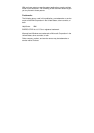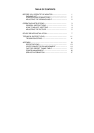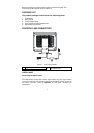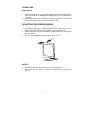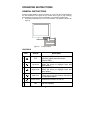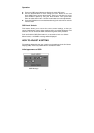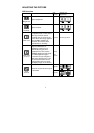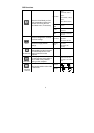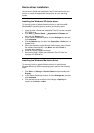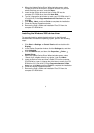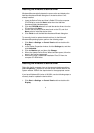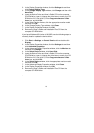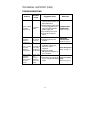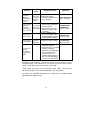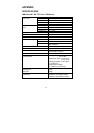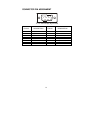Device driver installation
Use the User’s Guide and Installation Files CD that comes with your
monitor to install the appropriate device driver for your operating
system.
Installing the Windows XP device driver
To manually install or update the device driver for the Microsoft®
Windows® XP operating system, perform the following steps:
1. Insert the User’s Guide and Installation Files CD into the computer
CD- ROM drive.
2. Click Start →
→→
→ Control Panel →
→→
→ Appearance & Themes and
then click the Display icon.
3. In the Display Properties window, click the Settings tab, and then
click Advanced.
4. Click the Monitor tab, and then click Properties →
→→
→ Driver tab →
→→
→
Update Driver.
5. When the Hardware Update Wizard window opens, select “Install
the software automatically,” click Next> and then Finish to
complete the installation.
6. Close the Display Properties window.
7. Remove the User’s Guide and Installation Files CD from the
computer CD-ROM drive.
Installing the Windows Me device driver
To manually install or update the device driver for the Microsoft
Windows Millennium Edition operating system, perform the following
steps:
1. Click Start →
→→
→ Settings →
→→
→ Control Panel and then double-click
Display.
2. In the Display Properties window, click the Settings tab, and then
click Advanced.
3. Click the Monitor tab, and then click Change →
→→
→ Specify the
location of the driver →
→→
→ Next.
7