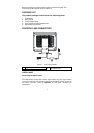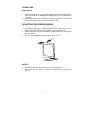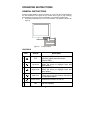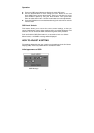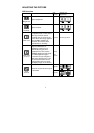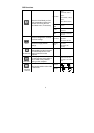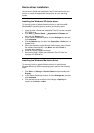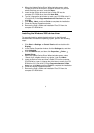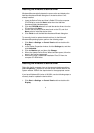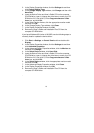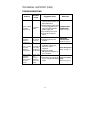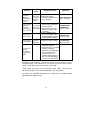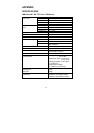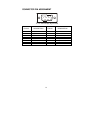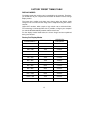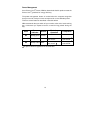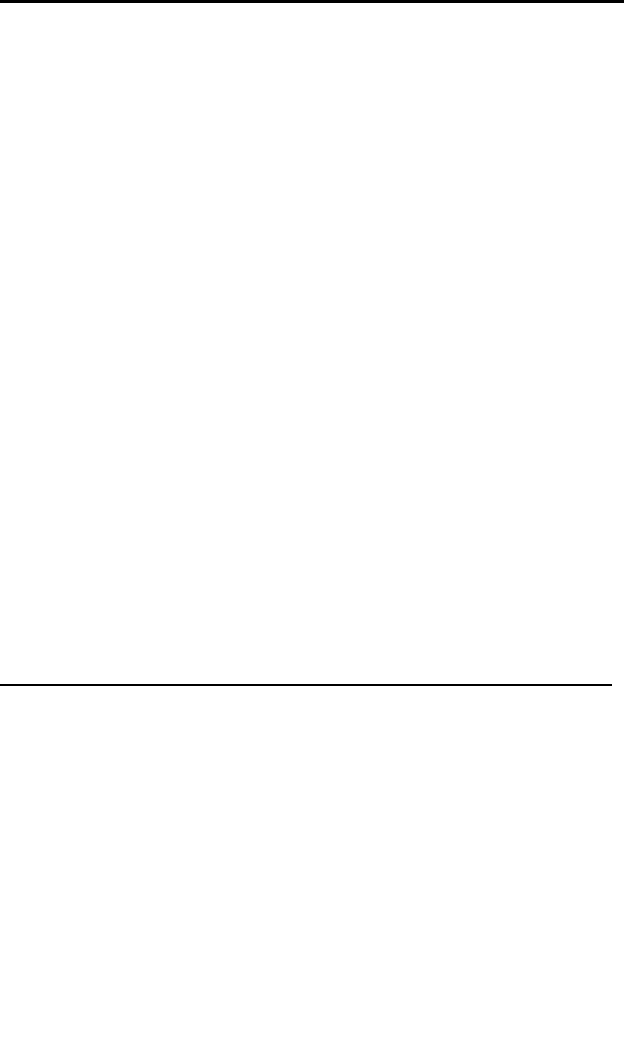
Installing the Windows 98 device driver
Windows 98 automatically detects the new monitor and displays the
Add New Hardware Wizard dialog box if the device driver is not
already installed.
1. Insert the Device Driver and User’s Guide CD into the computer
CD-ROM drive, and click Next> twice when the Add New
Hardware Wizard window opens.
2. Click the CD-ROM drive box to install the device drivers from the
CD and then click Next>.
3. Confirm that the device driver was found on the CD, and click
Next> twice to install the device driver.
4. Click Finish to exit the Add New Hardware Wizard dialog box.
To manually install or update the device driver for the Microsoft
Windows 98 operating system, perform the following steps:
1. Click Start →
→→
→ Settings →
→→
→ Control Panel and then double-click
Display.
2. In the Display Properties window, click the Settings tab, and then
click Advanced.
3. Click the Monitor tab, and then click Change.
4. When the Update Device Driver Wizard window opens, follow the
steps in the previous paragraph.
5. Remove the User’s Guide and Installation Files CD from the
computer CD-ROM drive.
Installing the Windows 95 device driver
Right-click the My computer icon on the computer desktop and then
select Properties →
→→
→ System to view the version number listed in the
System window. Perform the steps below for the appropriate version.
If you have Windows 95 Version 4.00.950A, use the following steps to
manually install or update the device driver:
1. Click Start →
→→
→ Settings →
→→
→ Control Panel and then double-click
Display.
9