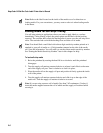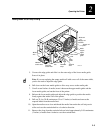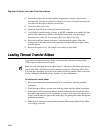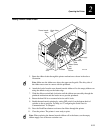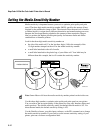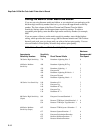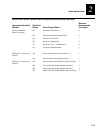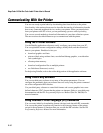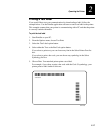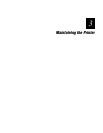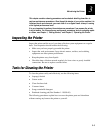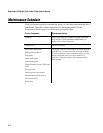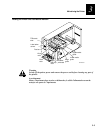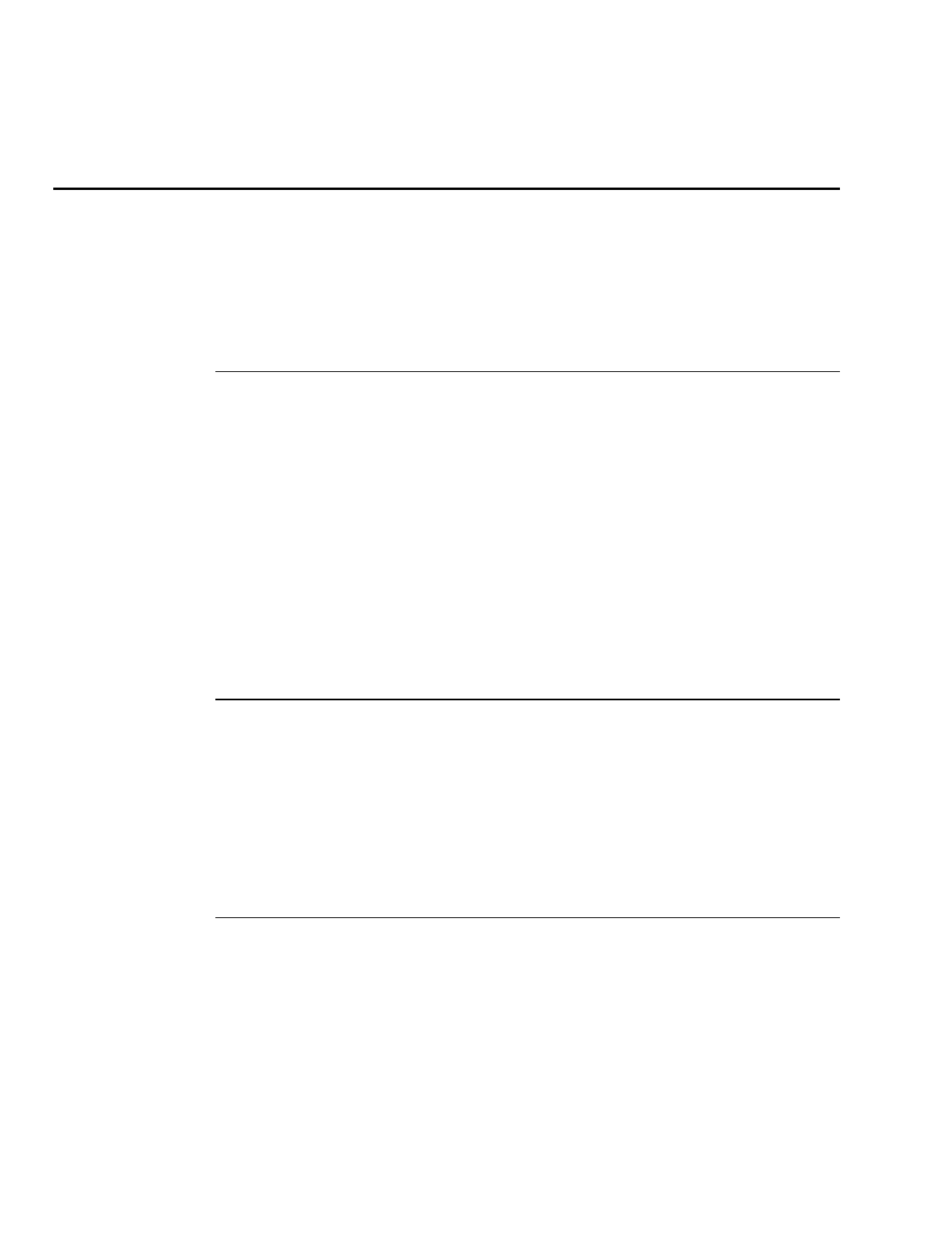
EasyCoder 3400e Bar Code Label Printer User’s Manual
HelvC
*
1233*
2-16
Communicating With the Printer
You are now ready to print labels by downloading data from the host to the printer.
Downloading is the universal term used to describe the transfer of information from the
host to any connected peripheral device, such as your printer. When you transfer data
from your printer to the PC or host, you are performing a process called uploading.
You can use several methods to download information in your data collection system.
The next sections describe different ways to communicate with the printer.
Using the PrintSet Software
Use the PrintSet application software to easily configure your printer from your PC.
You can upload the current configuration settings, modify them, and then download
them to your printer. PrintSet also lets you
•
download graphics and fonts.
•
print test labels using resident fonts, user-defined bitmap graphics, or resident bar
code symbologies.
•
allocate printer memory.
•
download configuration files to multiple printers.
•
use flash-based firmware (e series).
For help using PrintSet, refer to the online help portion of the application software.
Using Third-Party Software
You can use third-party software to set many of the printer parameters. You can
configure the parameters that your software does not set by using the printer command
set or the configuration DIP switches.
Use your third-party software to create label formats and convert graphics into a user-
defined character (UDC) format that the printer can interpret. Refer to your third-party
documentation and the IPL Programming Reference Manual (Part No. 066396) for
more information.
Using Intermec Printer Language (IPL) Commands
You can create labels by downloading formats (designs) and data with IPL commands.
You can use the printer to perform any function or activate any feature of the printer
except for those features or functions that you set with the DIP switches. See the IPL
Programming Reference Manual for more information.