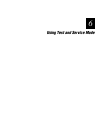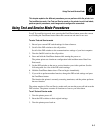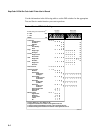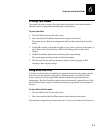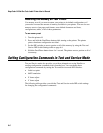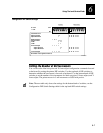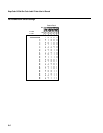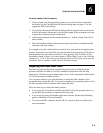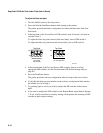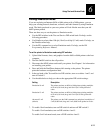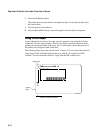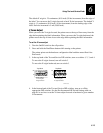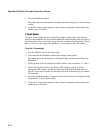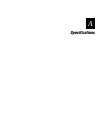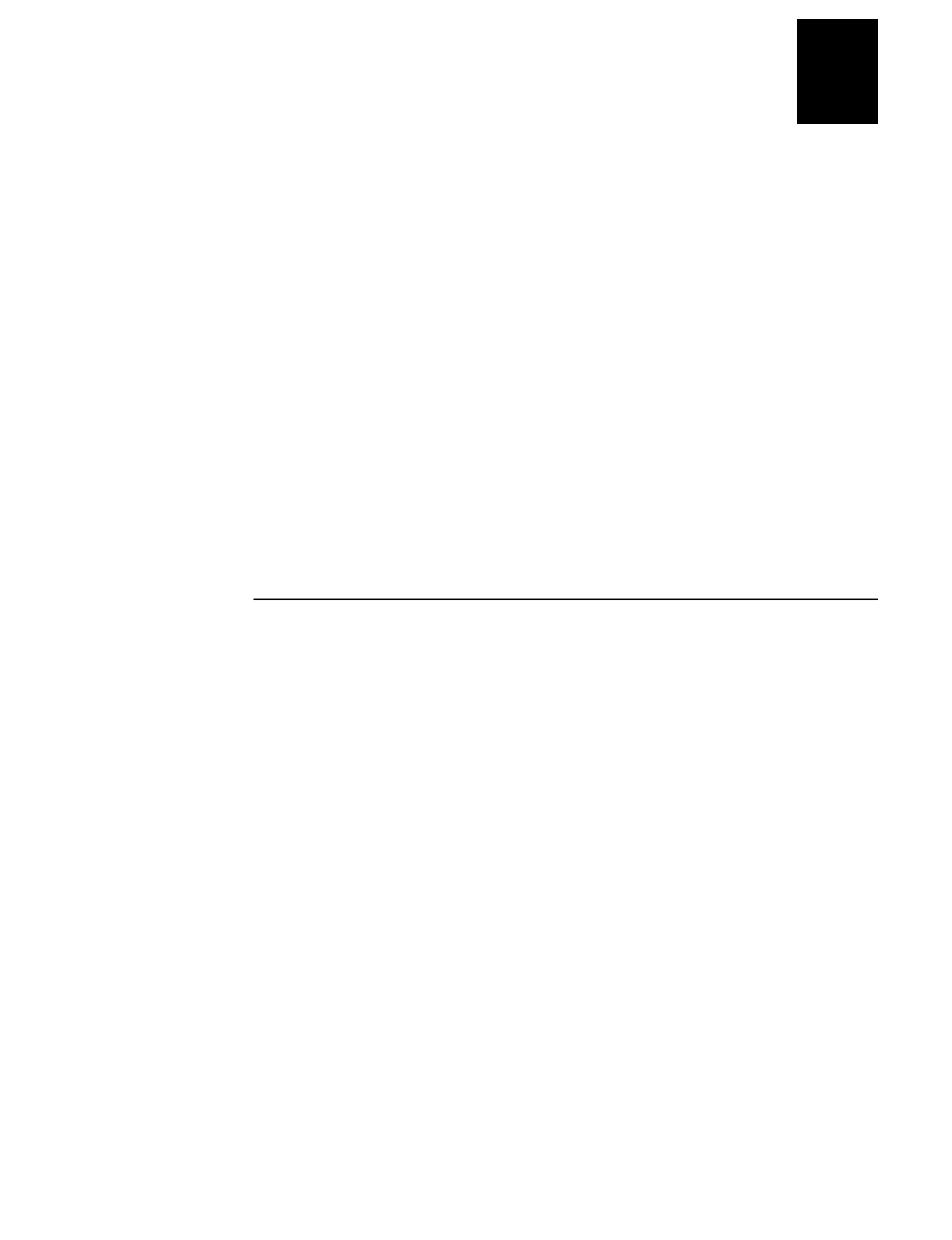
HelvC
NugFont
C39
Using Test and Service Mode
6-9
6
To set the number of dot increments.
1. In the top bank, turn the appropriate switches on or off for forward or backward
movement. See the Configuration DIP Switch Settings table on page 6-7 for the
appropriate DIP switch settings.
2. Go to the Dot Increments DIP Switch Settings table on page 6-8 and scan down the
# of Dot Increments column until you reach the number of dot increments you want
to adjust the command forward or backward.
3. In the bottom bank turn on the switches that have a 1 in their column. Turn off all
other switches.
4. Press the Feed/Pause button and the printer prints the software configuration label
and stops at the new location.
For example, you print a label and discover that it does not extend far enough from the
tear bar. You need to move the label rest point forward 10 dot increments (0.05 inch) so
that the printer feeds more label out when it is done printing
.
Find 10 in the # of Dot
Increments column. It shows a 1 in the columns of DIP switches 2 and 4, and a O in the
columns of 1, 3, and 5. The 1 tells you to turn the switch on. The O tells you to turn the
switch off. Turn on switches 2 and 4. Turn off all other switches.
Adjusting the Label Rest Point
The label rest point configuration command adjusts the point at which the printer
presents each label for removal. Use this command in conjunction with self-strip
applications. The label rest point adjust range is from -30 dot increments (farthest back)
to +30 dot increments (farthest forward).
Use a negative number if you want the printer to retract the label a number of dot
increments after it prints the label. Use a positive number if you want the printer to feed
the label a number of dot increments after it prints the label.
There are three ways to adjust the label rest point:
•
You can use the Test and Service DIP switch bank. Follow the procedure below to
use the DIP switch settings to adjust the label rest point.
•
You can set it by using the PrintSet application software. See the Paper Handling
portion of PrintSet for more information.
•
You can use the IPL command. See the IPL Programming Reference Manual for
more information.