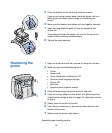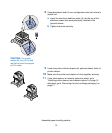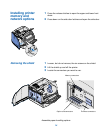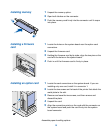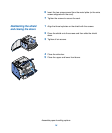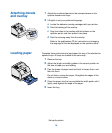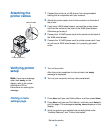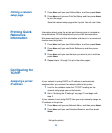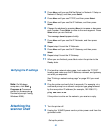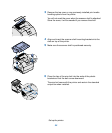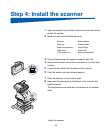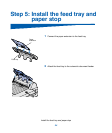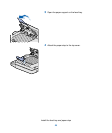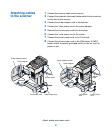Printing a network
setup page
Printing Quick
Reference
information
Configuring for
TCP/IP
Assigning a printer
IP address
1
Press
Menu
until you see Utilities Menu, and then press
Select
.
2
Press
Menu
until you see Print Net Setup, and then press
Select
to print the page.
Save the network setup page after it prints. You will use it later.
Information about using the printer and clearing jams is included on
the publications CD that shipped with your printer documentation.
We recommend you print this information and store it in a convenient
location near the printer.
1
Press
Menu
until you see Utilities Menu, and then press
Select
.
2
Press
Menu
until you see Quick Reference, and then press
Select
.
3
Press
Menu
until you see the topic you want to print, and then
press
Select
.
4
Repeat steps 1 through 3 to print the other pages.
If your network is using DHCP, an IP address is automatically
assigned after you connect the network cable to the printer.
1
Look for the address under the “TCP/IP” heading on the
network setup page you printed earlier.
2
Go to “Verifying the IP settings” on page 21 and begin with
step 2.
If your network is not using DHCP, then you must manually assign an
IP address to the printer.
1
Press
Menu
until you see Network Menu, and then press
Select
.
2
Press
Menu
until you see Standard Network, and then press
Select
.
Set up the printer
20