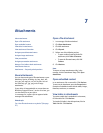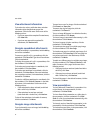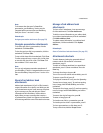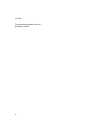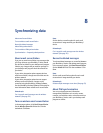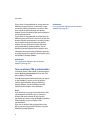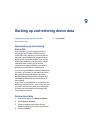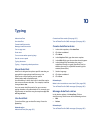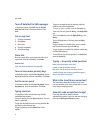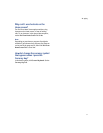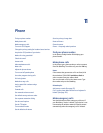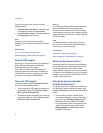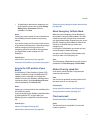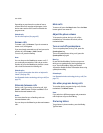10
Typing
About AutoText
Use AutoText
Create AutoText entries
Manage AutoText entries
Cut or copy text
Paste text
Turn on tones when pressing keys
Set the cursor speed
Typing shortcuts
Typing — frequently asked questions
About AutoText
AutoText is designed to replace specific text that you
type with the appropriate AutoText entry. Use
AutoText to correct spelling and to replace
abbreviations with complete words.
Your BlackBerry® device has built-in AutoText entries
that correct common mistakes. For example, AutoText
changes hte to the.
You can create AutoText entries for your common
typing mistakes or for abbreviations. For example, you
might create an AutoText entry that replaces ttyl with
talk to you later.
Use AutoText
To use AutoText, type an AutoText entry. Press the
Space key.
Related topics
About AutoText (See page 35.)
Create AutoText entries (See page 35.)
Turn off AutoText for SMS messages (See page 36.)
Create AutoText entries
1. In the device options, click AutoText.
2. Click the trackwheel.
3. Click New.
4. In the Replace field, type the text to replace.
5. In the With field, type the text that should appear.
6. In the Using field, set whether the entry is
capitalized exactly as typed (Specified Case) or
whether the entry is capitalized according to its
context (SmartCase).
7. Set the language.
8. Click the trackwheel.
9. Click Save.
Related topic
What is the Insert Macro menu item? (See page 36.)
Turn off AutoText for SMS messages (See page 36.)
Manage AutoText entries
In the device options, click AutoText. Click an
AutoText entry. Perform one of the following actions:
• Edit
• Delete
Related topic
Turn off AutoText for SMS messages (See page 36.)