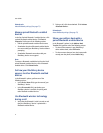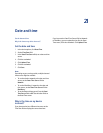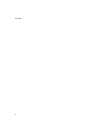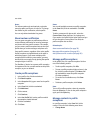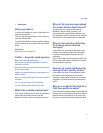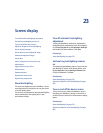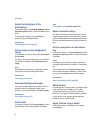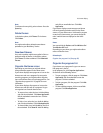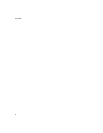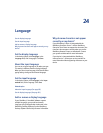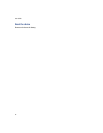23
Screen display
Turn off automatic backlighting adjustment
Set how long backlighting remains on
Turn on and off the device screen
Adjust the brightness of the backlighting
Set the display language
Set the Home screen background image
Download background images
Set the font
Assign a program to a Convenience key
About themes
Apply a theme to your device
Delete themes
Download themes
Organize the Home screen
Organize the programs list
About backlighting
The screen and keyboard on your BlackBerry® device
are designed to be lit so that you can use your device
in various lighting levels.
The device is also designed to adjust the backlighting
level automatically as the lighting level in your
environment changes.
Turn off automatic backlighting
adjustment
To stop your BlackBerry® device from adjusting the
backlighting level automatically, in the device options,
click Screen/Keyboard. Set the Automatic Backlight
field to No. Click the trackwheel. Click Save.
Related topic
About backlighting (See page 79.)
Set how long backlighting remains
on
To set how long backlighting stays on if you do not use
your BlackBerry® device, in the device options, click
Screen/Keyboard. Set the Backlight Timeout field.
Click the trackwheel. Click Save.
Related topics
About backlighting (See page 79.)
Adjust the brightness of the backlighting (See page
80.)
Turn on and off the device screen
To turn on the screen, roll the trackwheel or press a
key. When your BlackBerry® device is not used for a
period of time, the screen turns off to conserve battery
power.
Related topics
About backlighting (See page 79.)
Adjust the brightness of the backlighting (See page
80.)