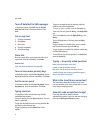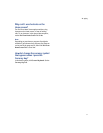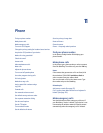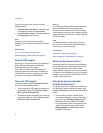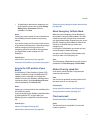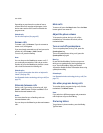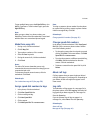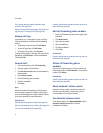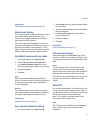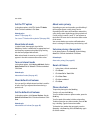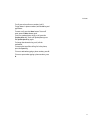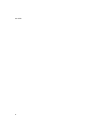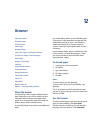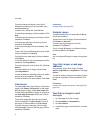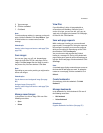44
User Guide
Can I set the phone to display frequently called
numbers? (See page 126.)
How do I change how long messages and phone call
logs remain in a messages list? (See page 110.)
Manage call logs
In the phone, or in a messages list, open a call log.
Click the trackwheel. Perform one of the following
actions:
• To add notes to the call log, click Add Notes.
• To edit call log notes, click Edit Notes.
• To forward call log notes, click Forward.
To delete call log notes, in the open call log, click the
trackwheel. Click Edit Notes. Click the trackwheel.
Click Clear Field.
Forward calls
1. In the phone options, click Call Forwarding.
2. Click the type of calls to forward.
3. Click Do Not Forward or the current forwarding
phone number.
4. Click Change Number.
5. Click a forwarding phone number.
6. Click the trackwheel.
7. Click Save.
Note:
Before you enable call forwarding, verify that your
service provider supports this feature, and that you
have call forwarding phone numbers added. Contact
your service provider for more information.
Related topics
Add call forwarding phone numbers (See page 44.)
Delete call forwarding phone numbers (See page 44.)
Can I use call forwarding? (See page 126.)
How do I edit the phone number to which my calls are
forwarded? (See page 126.)
Add call forwarding phone numbers
1. On the Call Forwarding screen, click a type of calls
to forward.
2. Click New Number.
3. Type a phone number.
4. Press the Enter key.
5. Click the trackwheel.
6. Click Close.
Related topic
How do I edit the phone number to which my calls are
forwarded? (See page 126.)
Delete call forwarding phone
numbers
On the Call Forwarding screen, click the current call
forwarding number. Click Edit Numbers. Click a phone
number. Click Delete.
Related topic
How do I edit the phone number to which my calls are
forwarded? (See page 126.)
About automatic volume control
Automatic volume control is designed to adjust the
volume on your BlackBerry® device when you are
using the phone in a noisy environment.
Set automatic volume control
In the phone options, click Enhanced Audio. Set the
Automatic Volume Control field. Click the
trackwheel. Click Save.