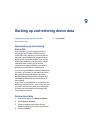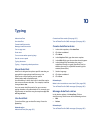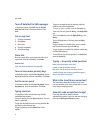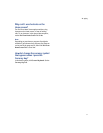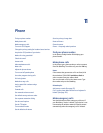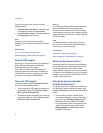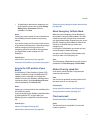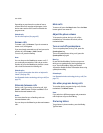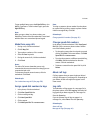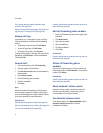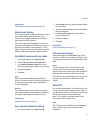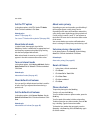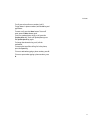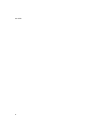41
11: Phone
• To allow location-based service programs to use
the GPS position of your device, set the Privacy
Setting field to Unrestricted. Click the
trackwheel. Click Save.
Notes:
Contact your service provider for more information on
the availability of location-based services privacy
settings.
If you set the privacy level for location-based services
on your device to By Permission or Restricted, and you
make an emergency call from your device, an
emergency operator should still be able to estimate
your approximate location (subject to A-GPS
limitations).
Related topics
About location-based services (See page 40.)
Acquire the GPS position of your device (See page 41.)
Acquire the GPS position of your
device
Your BlackBerry® Global Positioning System (GPS)
location is determined using information from GPS
satellites, and it is expressed as a longitude and
latitude. To acquire your BlackBerry satellite position,
in the device options, click Location Based Services.
Click the trackwheel. Click Refresh GPS.
Notes:
Contact your service provider for the availability of the
GPS positioning service.
If you cannot acquire your BlackBerry satellite position
by clicking Refresh GPS, try again when your
BlackBerry device is exposed to a wide area of open
sky.
Related topics
About A-GPS support (See page 40.)
About location-based services (See page 40.)
Change the privacy setting for location-based services
(See page 40.)
About Emergency Callback Mode
When you end an emergency call, the BlackBerry®
device enters Emergency Callback Mode. This mode
enables the operator to call you back or determine
your approximate location. Depending on your service
provider, Emergency Callback Mode is active for five
minutes or is canceled when you make a non-
emergency call.
In Emergency Callback Mode, you cannot send and
receive messages or browse web pages.
Your device exits Emergency Callback Mode at any
time if you make a non-emergency call.
Note:
To exit Emergency Callback Mode manually, click the
trackwheel. Click Exit Emergency Callback Mode.
Make calls using speed dial
In the phone, hold the key that is assigned to the
contact or phone number.
Note:
You can also use speed dial to make a phone call on
the Home screen or in a messages list.
Related topics
Assign speed dial numbers to keys (See page 43.)
Change speed dial numbers (See page 43.)
Check voice mail
On the Home Screen, click Voicemail.
Notes:
The Voicemail icon is unavailable if no voice mail
number is specified.