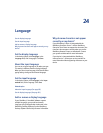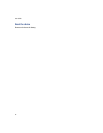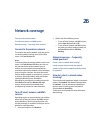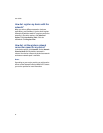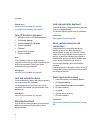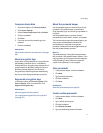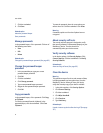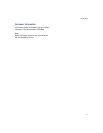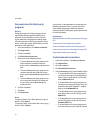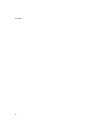91
27: Security
Compress device data
1. In the device options, click Security Options.
2. Click General Settings.
3. Set the Content Compression field to Enabled.
4. Click the trackwheel.
5. Click Save.
6. If you have set a device password, type your
password.
7. Click the trackwheel.
Related topic
About content protection and compression (See page
90.)
About encryption keys
If your device is integrated with an account that uses
the BlackBerry Enterprise Server™ or BlackBerry
Desktop Redirector, encryption keys protect data as it
travels between the BlackBerry Enterprise Server or
BlackBerry Desktop Redirector and the device.
Encryption keys should be generated automatically,
but you can manually regenerate keys at any time.
Regenerate encryption keys
In the device options, click Security Options. Click
General Settings. Click a current service. Click
Regenerate Encryption Key.
Related topics
About encryption keys (See page 91.)
Can I regenerate encryption keys from my device?
(See page 137.)
About the password keeper
Use the password keeper to create and store all your
passwords. The password keeper is locked with a
single password, so you can store all your passwords in
one place.
Use the password keeper to generate random
passwords that contain letters, numbers, and symbols.
The first time that you open the password keeper, you
must create a password keeper password. The
password keeper is designed to encrypt your
passwords. Passwords should be decrypted when you
type the password keeper password.
Warning:
The password keeper is designed to keep passwords
that are stored in the password keeper; however, if you
copy a password, you can paste it into other programs
on the BlackBerry® device. While the password is
copied on the clipboard, it is not encrypted.
Store passwords
1. In the password keeper, click the trackwheel.
2. Click New.
3. Type password information.
4. Click the trackwheel.
5. Click Save.
Related topic
About the password keeper (See page 91.)
Create random passwords
1. In the password keeper, click the trackwheel.
2. Click New.
3. Type a title for the password.
4. Click the trackwheel.
5. Click Random Password.
6. Type any additional password information.