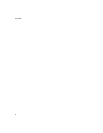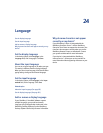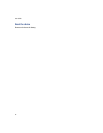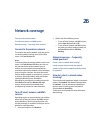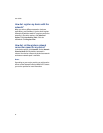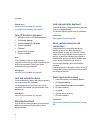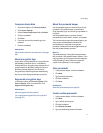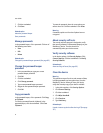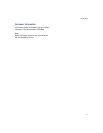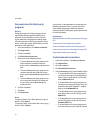90
User Guide
Related topics
About the device password (See page 89.)
Turn off the device password (See page 90.)
Turn off the device password
1. In the device options, click Security Options.
2. Click General Settings.
3. Set the Password field to Disabled.
4. Click the trackwheel.
5. Click Save.
6. Type the device password.
7. Click the trackwheel.
Note:
If your BlackBerry® device is integrated with a
corporate email account, you might not be able to turn
off the device password. Contact your system
administrator for more information.
Related topic
About the device password (See page 89.)
Lock and unlock the device
To lock the BlackBerry® device, with a device password
set, on the Home screen, click Lock.
To unlock your device, on the Lock screen, roll the
trackwheel. Click Unlock. Type your password. Press
the Enter key.
Related topic
About the device password (See page 89.)
About keyboard lock
If you do not set a device password, you can lock your
keyboard to prevent accidentally placing calls or
typing characters.
Lock and unlock the keyboard
To lock the BlackBerry® device keyboard, on the Home
screen, click Keyboard Lock.
To unlock the keyboard, double-click the trackwheel.
Related topic
About keyboard lock (See page 90.)
About content protection and
compression
Content protection is designed to encrypt your
BlackBerry® device data. When your device is
password locked, an open lock in the device status
section of the screen indicates that encryption is in
progress. A closed lock indicates that encryption is
complete. After you type your device password, data
on your device is decrypted as you access it.
To use content protection, you must set a device
password.
Content compression is designed to reduce the size of
the data that is stored on your device and to maintain
the integrity of that data.
Protect your device content
1. In the device options, click Security Options.
2. Click General Settings.
3. Set the Content Protection field to Enabled.
4. Click the trackwheel.
5. Click Save.
6. Type your device password.
7. Click the trackwheel.
Related topic
About content protection and compression (See page
90.)