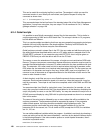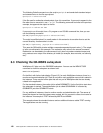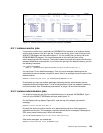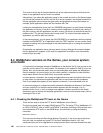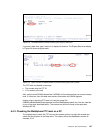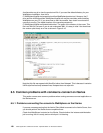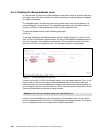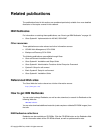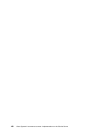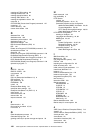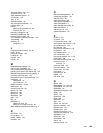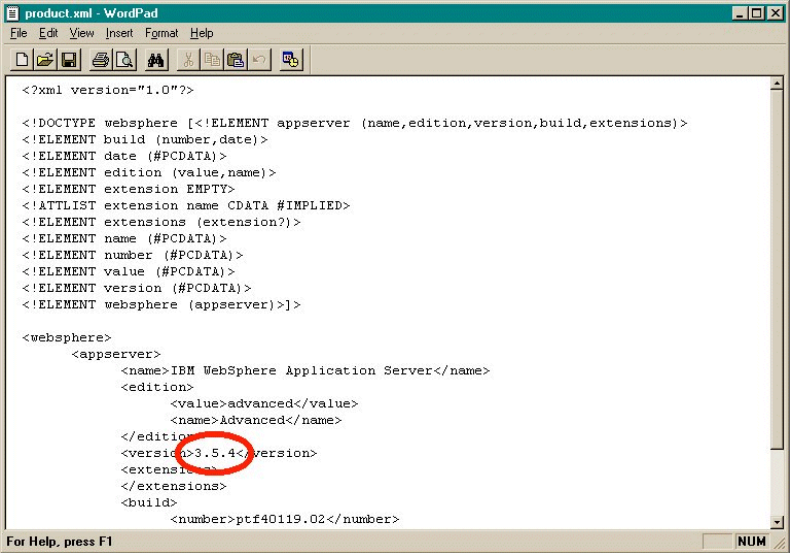
158 Geac System21 commerce.connect: Implementation on the iSeries Server
An alternative way is to view the product.xml file. If you used the default directory for your
WebSphere installation, then this is
C:\WebSphere\AppServer\properties\com\ibm\WebSphere\product.xml. However, the C:
drive and the initial directories \WebSphere\AppServer may be overridden while installing
WebSphere on your PC. If you know how to start the console, then check from where the
console is running. The default location of the console command is
C:\WebSphere\AppServer\bin\adminclient.bat. The prefix of the directory is the same. This
file is an XML file, but even if you do not understand XML, it is easy to read. You should see
the version quite clearly on a line as shown in Figure 6-10.
Figure 6-10 WordPad editor showing the Product.xml file
Note that this file was opened with WordPad rather than Notepad. This is because it contains
UNIX-style line feed only between lines, Notepad does not cope with.
6.5 Common problems with commerce.connect on iSeries
This section covers some common problems when running commerce.connect application on
the iSeries server.
6.5.1 Problems connecting the console to WebSphere on the iSeries
If you see a message saying that the Admin Client failed to connect to the Admin Server, then
you should perform the checks that are explained here.
Check that WebSphere is started on the iSeries. Check whether the instance administration
job is running, that it is ready, and on which port it is listening.