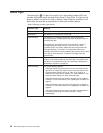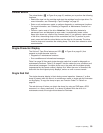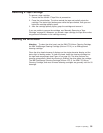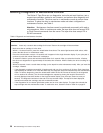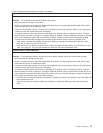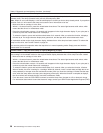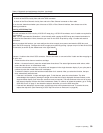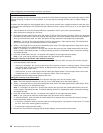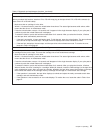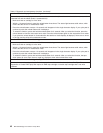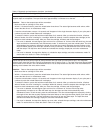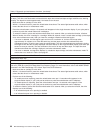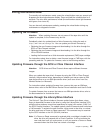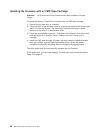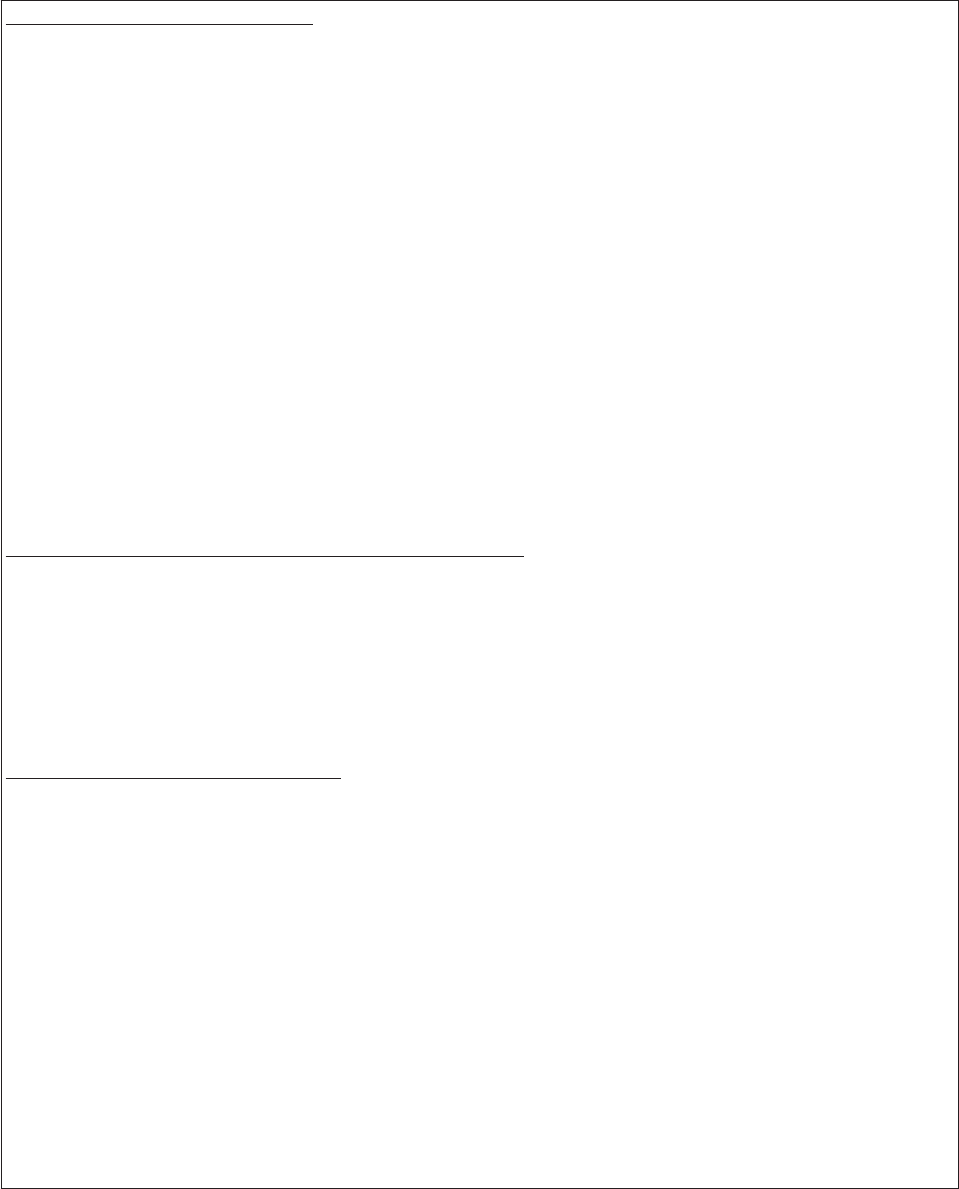
Table 9. Diagnostic and maintenance functions (continued)
Running a Fibre Channel Wrap Test
This test evaluates the Fibre Channel circuitry at the drive’s Fibre Channel connector, then at the fiber cable. A Fibre
Channel wrap plug is required for this procedure. To run the wrap test through the fiber cable, a duplex adapter is
required.
All cables and wrap plugs are hot-pluggable (that is, they can be removed from or added to the drive while the drive
or its enclosure is powered-on). Do not bend the fiber cable more than a radius of 50.8 mm (2 in.) or the optical fiber
may break.
1. Take all devices on the Fibre Channel offline (for instructions, refer to your server’s documentation).
2. Make sure that no cartridge is in the drive.
3. Disconnect the fiber cable from the drive and replace it with the Fibre Channel wrap plug. (When you disconnect
the cable, the connection to the Fibre Channel loop may break, but will be restored at the end of the procedure
when you reconnect the cable. For other devices on the loop, operations may temporarily be disrupted.)
Attention: Do not run the wrap test while the drive is connected to a Fibre Channel loop. This could disturb
the Fibre Channel loop and cause performance or I/O problems.
4. Within a 1.5-second interval, press the unload button three times. The status light becomes solid amber, which
means that the drive is in maintenance mode.
Note: If a cartridge is in the drive, it will eject the first time that you press the unload button and the drive will
not be placed in maintenance mode. To continue placing the drive in maintenance mode, remove the cartridge
and repeat this step.
5. Press the unload button once per 1.5 seconds until 6 appears in the single-character display.
Note: If you cycle past 6, press the unload button once per second until it redisplays.
Testing the Circuitry at the Drive’s Fibre Channel Connector
6. To select the function, press and hold the unload button for 3 seconds. After you select the function, the tape
drive automatically starts the test:
v If the test is successful, the circuitry at the drive’s Fibre Channel connector is working properly. The test loops
and begins again. Press the unload button. 0 displays and the tape drive exits maintenance mode. Continue
to step 7 to test the fiber cable.
v If the test fails, an error code displays and the status light flashes amber. The test stops and the drive exits
maintenance mode. To resolve the error, locate the code in Table 15 on page 67.
7. Disconnect the Fibre Channel wrap plug from the drive.
Testing the Circuitry at the Fiber Cable
8. Connect the duplex adapter, then the Fibre Channel wrap plug to the end of the fiber cable.
Note: The Fibre Channel wrap test can only be run on cable lengths up to 250 meters (820 ft).
9. Within a 1.5-second interval, press the unload button three times. The status light becomes solid amber, which
means that the drive is in maintenance mode.
Note: If a cartridge is in the drive, it will eject the first time that you press the unload button and the drive will
not be placed in maintenance mode. To continue placing the drive in maintenance mode, remove the cartridge
and repeat this step.
10. Press the unload button once per 1.5 seconds until 6 appears in the single-character display.
Note: If you cycle past 6, press the unload button once per second until it redisplays.
11. To select the function, press and hold the unload button for 3 seconds. After you select the function, the tape
drive automatically starts the test:
v If the test is successful, the drive and the cable are working properly. The problem is at the server. To resolve
the error, refer to the service guide for the server.
v If the test fails, replace the fiber cable.
12. Remove the Fibre Channel wrap plug and the duplex adapter, and reconnect the fiber cable.
40 IBM TotalStorage LTO Ultrium 2 Tape Drive