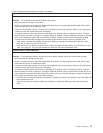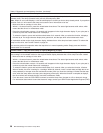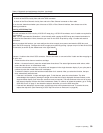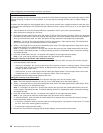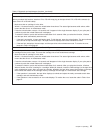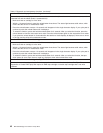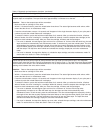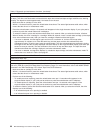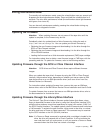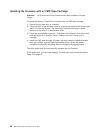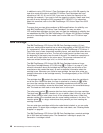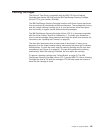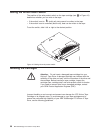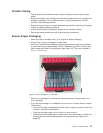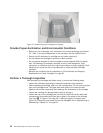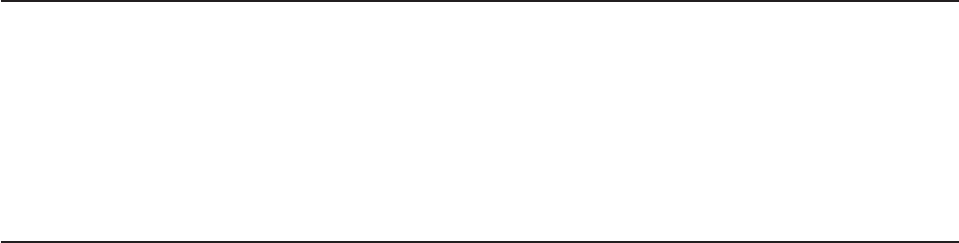
Exiting Maintenance Mode
To manually exit maintenance mode, press the unload button once per second until
0 appears on the single-character display. Press and hold the unload button for 3
seconds. The drive exits maintenance mode (the solid amber status light becomes
solid green, then turns off).
You can also exit maintenance mode by pressing the unload button during any
maintenance or diagnostic function.
Updating the Firmware
Attention: When updating firmware, do not power-off the tape drive until the
update is complete, or the firmware may be lost.
Periodically check for updated levels of drive firmware by visiting the web at
http://www.ibm.com/storage/lto. You can update your drive’s firmware by:
v Obtaining the new firmware image and downloading it to the drive through the
SCSI or Fibre Channel interface
v Obtaining the new firmware image and downloading it to the drive through the
LDI or RS-422 interface
v Loading the firmware from a field microcode replacement (FMR) tape cartridge
For instructions about how to obtain a new firmware image or FMR tape, visit the
preceding web site. To update the firmware, refer to the following sections.
Updating Firmware through the SCSI or Fibre Channel Interface
Attention: SCSI drives and Fibre Channel drives require different firmware
images.
When you update the tape drive’s firmware by using the SCSI or Fibre Channel
interface, the procedure varies, depending on whether your server uses an IBM
tape device driver or a non-IBM tape device driver (such as a driver from Sun,
Hewlett-Packard, or Microsoft).
For instructions about updating firmware from a server that uses an IBM tape
device driver, refer to the IBM Ultrium Device Drivers Installation and User’s Guide.
To update firmware from a server that uses a non-IBM tape device driver, refer to
the documentation for that device driver.
Updating Firmware through the Library/Drive Interface
The Ultrium 2 Tape Drive includes a firmware update feature that allows a tape
library to download firmware to the drive by using the Library/Drive Interface (LDI)
while the drive performs normal host operations on logical unit number (LUN) 0 of
the SCSI Protocol Interface. The update typically takes 63 seconds and a maximum
of 140 seconds. To activate the new firmware, cycle power to the drive, or unload
the drive and issue a Power-on Reset command. The command may be received
by the SCSI interface or the LDI (RS-422) interface.
Note: If a Power-on Reset command is received while a cartridge is loaded in the
drive, the drive will respond with a Check Condition. It will not activate the
new code level until you cycle power, or until you receive a Power-on Reset
command when the drive does not contain a cartridge.
Chapter 4. Operating 45