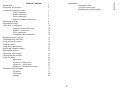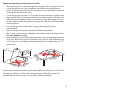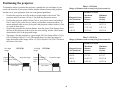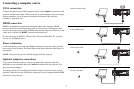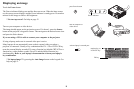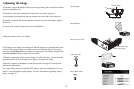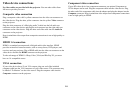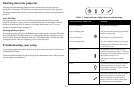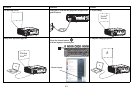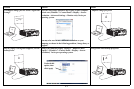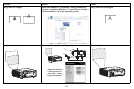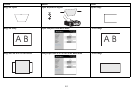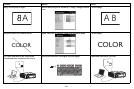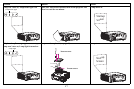10
Video device connections
No video cables are provided with the projector. You can order cables from
InFocus or provide your own.
Composite video connection
Plug a composite video cable’s yellow connector into the video-out connector on
the video device. Plug the other yellow connector into the yellow Video connector
on the projector.
Plug the white connector of a Mini-plug audio Y-cable into the left audio out
connector on the video device and plug the red connector into the right audio out
connector on the video device. Plug the other end of the cable into the Audio In
connector on the projector.
Keep in mind that video output from composite connections is not as high quality as
HDMI.
HDMI 1.4 connection
HDMI is a standard, uncompressed, all-digital audio/video interface. HDMI
provides an interface between sources, such as set-top boxes, DVD players, and
receivers and your projector. Plug a HDMI cable into the video out connector on the
video device and into the HDMI connector on the projector.
To take advantage of HDMI 1.4 Deep Color (30 bit) and Blu-Ray 3D, you must
have an 1.4-compatible source.
VESA connection
If your video device has a 15-pin VGA output, plug one end of the included
computer cable into the VGA connector on your video source. This connector may
be labeled “To Monitor” on the video source. Plug the computer cable into the
Computer connector on the projector.
Component video connection
If your HD video device has component connectors, an optional Component to
VESA adapter can be used. Plug the component cable into the video device. Plug
the other end of the component cable into the adapter and plug the adapter into the
Computer connector. Keep in mind that video output from component connections
is not as high quality as HDMI.