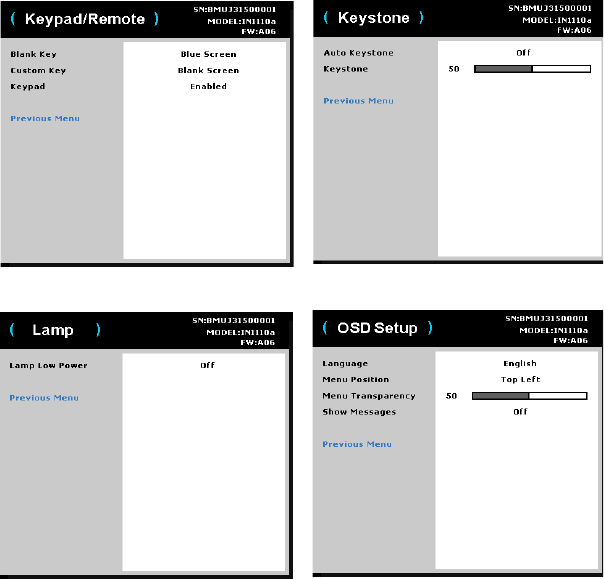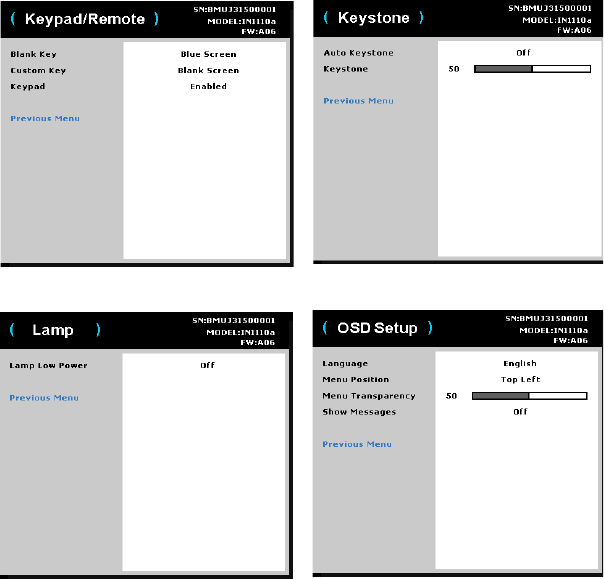
28
Keypad/Remote:
• Blank Key: se
lects what to display when the Blank Key on the remote is
pressed: your custom snapshot, a solid color screen (blue, black or white), the
factory logo screen, a timer, or test patterns. The timer option is useful for
classroom tests or break times during meetings.
• Custom Key:
allows you to assign a different function to the Custom button,
allowing you to quickly and easily use the effect. Highlight an effect and press
Select to choose a different one.
• Keypad: enables or disab
les keypad.
Keystone:
• Auto Keystone: to
ggles between on and off. Turn it on to automatically adjust
the image distortion.
• Ke
ystone: adjusts the image vertically and makes a squarer image. You can
also adjust keystone from the keypad.
NOTE:
The manual Keystone function is disabled when Auto Keystone is on.
Lamp:
• Lam
p Low Power: toggles between on and off. Turn it on to lower the light
output of the lamp. This also lowers the fan speed, making the projector
quieter. Note: When Lamp Low Power is on, ImageCare is unavailable.
OSD Setup:
• Language: allows you to select a language for the onscreen display.
• Me
nu Position: allows you to change the position of the onscreen display.
• Me
nu Transparency: allows you to change how much of the projected image
behind the menu you can see. As the value increases, more of the image behind
the menu is visible.
• Show Messages: displays statu
s messages (such as "Searching") in the lower-
left corner of the screen.
Advanced > Setup > Keypad/Remote menu
Advanced > Setup > Keystone menu
Advanced > Setup > Lamp menu
Advanced > Setup > OSD Setup menu