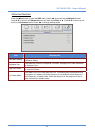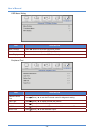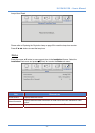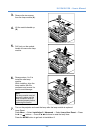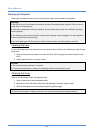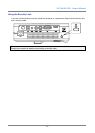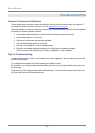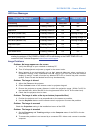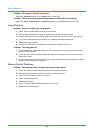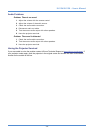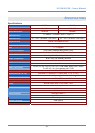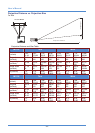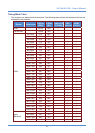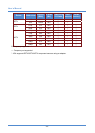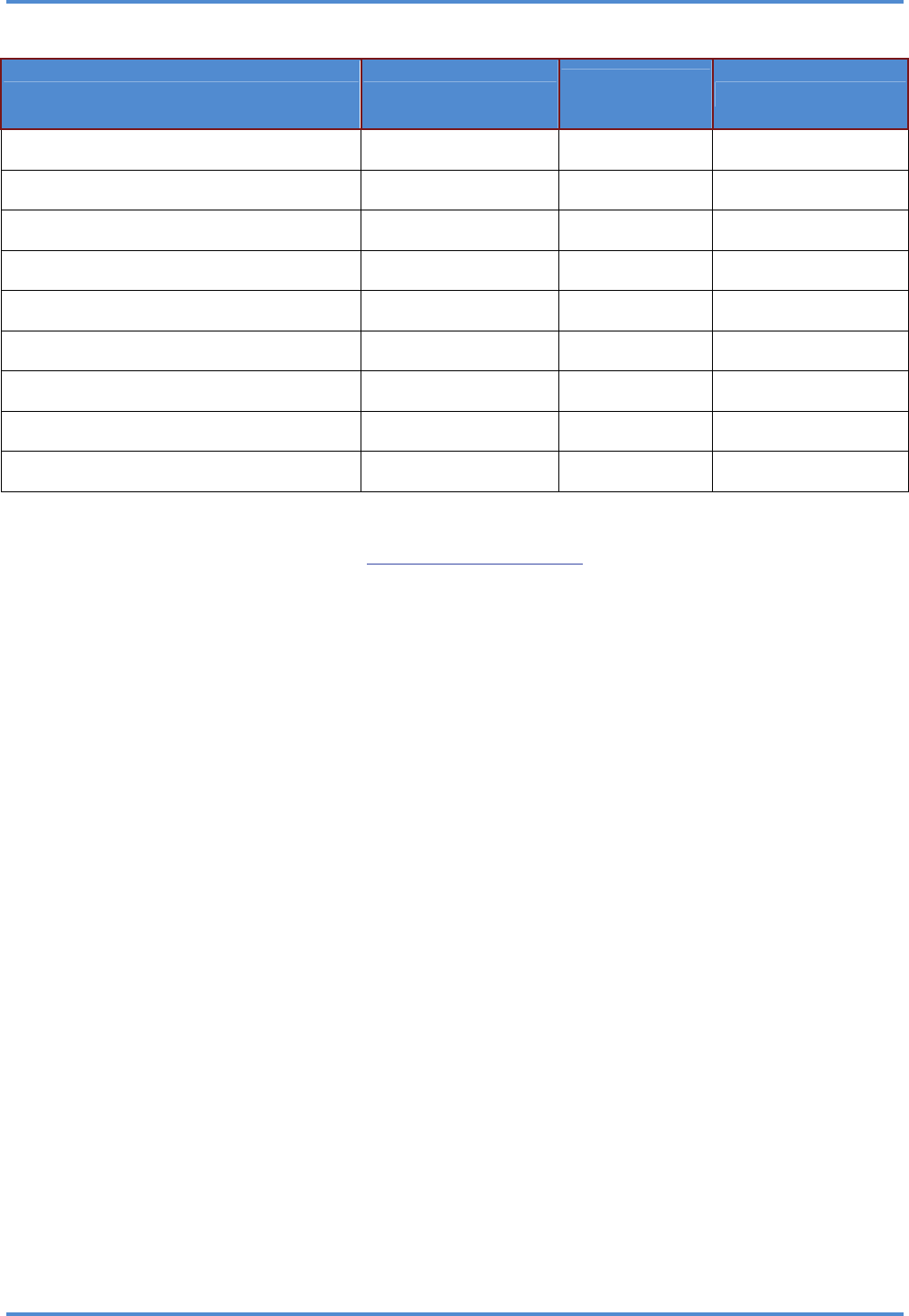
IN1124/IN1126 – User’s Manual
– 37 –
LED Error Messages
Error Code Messages POWER LED
OVER TEMP
LED
READY LED
Overheating Off Solid Red Off
Thermal break status error Flashing Green 4x Off Off
Lamp error Flashing Green 5x Off Off
Fan1 error (Power Fan) Flashing Green 6x Off Flashing Orange 1x
Fan2 error (Lamp Fan) Flashing Green 6x Off Flashing Orange 2x
Fan3 error (Blower Fan) Flashing Green 6x Off Flashing Orange 3x
Lamp door open Flashing Green 7x Off Off
DMD error Flashing Green 8x Off Off
Color wheel error Flashing Green 9x Off Off
In the event of an error, please disconnect the AC power cord and wait for one (1) minute before re-
starting the projector. If the POWER or READY LED is still blinking or the OVER TEMP LED is lit,
contact InFocus Technical Support at
www.infocus.com/support.
Image Problems
Problem: No image appears on the screen
1. Verify the settings on your notebook or desktop PC.
2. Turn off all equipment and power up again in the correct order.
3. Many laptops do not automatically turn on their external video port when a projector is
connected. Usually a key combination like FN + F8 or CRT/LCD key turns the external
display on and off. Locate a function key labeled CRT/LCD or function key with a monitor
symbol. Press FN and the labeled function key simultaneously.
Problem: The image is blurred
1. Adjust the Focus on the projector.
2. Press the Auto button on the remote control or projector keypad.
3. Ensure the projector-to-screen distance is within the projection range. (Within 7m/23' for
the standard lens; within 20m/66' for the long lens and within 3m/10' for the short lens).
4. Check that the projector lens is clean.
Problem: The image is wider at the top or bottom (trapezoid effect)
1. Position the projector so it is as perpendicular to the screen as possible.
2. Use the Keystone buttons on the remote control or projector to correct the problem.
Problem: The image is reversed
Check the Projection setting in the Installation1 menu of the OSD.
Problem: The image is streaked
1. Set the Frequency and Tracking settings on the Computer menu of the OSD to the de-
fault settings.
2. To ensure the problem is not caused by a connected PC’s video card, connect to another
computer.