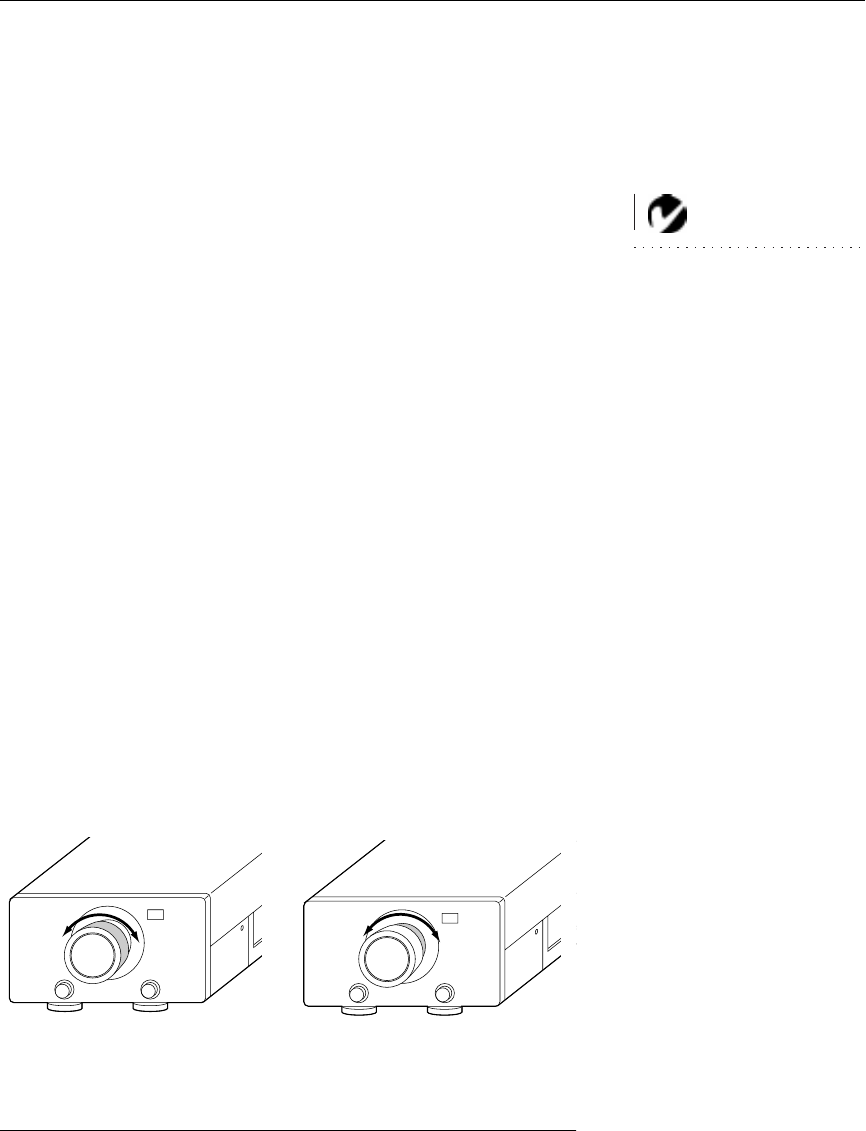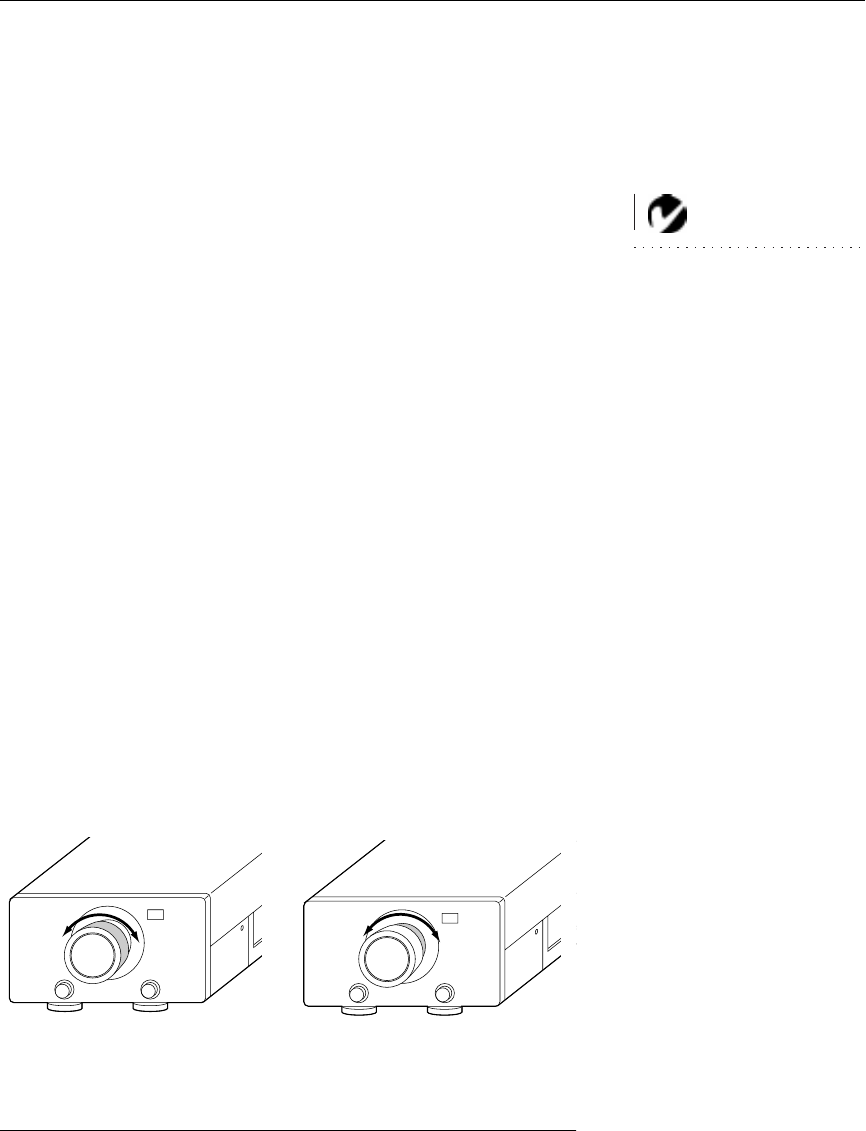
11
USING THE PROJECTOR
This section describes how to use and make adjustments to the
projector. It also provides a reference to the remote and keypad
buttons and the options available from the on-screen menus.
NOTE: In Focus has created a
software program called In Focus
Presents that automatically opti-
mizes your computer’s display
when used with any In Focus pro-
jector. This free program is
included with every projector and
available for download from our
website at www.infocus.com.
Basic Image Adjustment
1
Make sure you have powered up your equipment in the right
order (page 9). Press the
Auto
button on the remote or choose
“Auto Set Up” (page 19) in the menus to optimize the image.
2
If the image doesn’t display completely, adjust the zoom,
adjust the height of the projector (page 12) or center the image
by adjusting its horizontal or vertical position (page 19). Be
sure the projector is at a 90 degree angle to the screen.
3
If the image is out of focus, rotate the outer focus ring
(page 11).
4
If the image appears to shimmer or if it has blurry vertical
bars after you have adjusted the focus, adjust the Sync or
Tracking (page 19).
5
If the colors don’t look right, adjust the brightness (page 15).
Adjusting the Projector
To focus the image, rotate the outer focus ring (Figure 11) until
the image is clear. To zoom the image, rotate the inner zoom ring.
FIGURE 11
Focus ring and zoom ring
focus ring
zoom ring