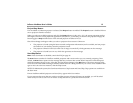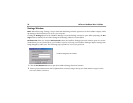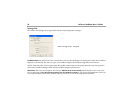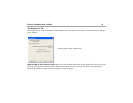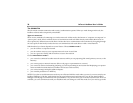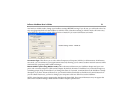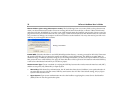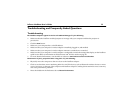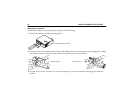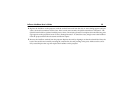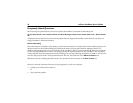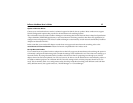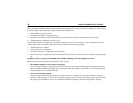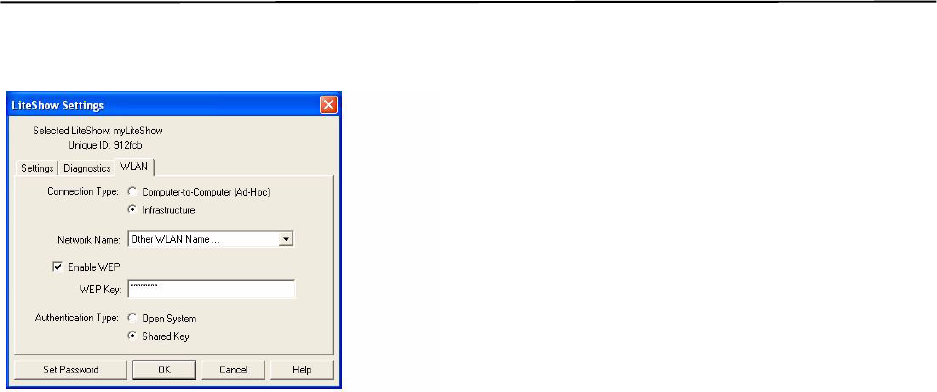
InFocus LiteShow User’s Guide 21
road and use Ad-Hoc mode, change your LiteShow settings BEFORE leaving. If you do not, you will need to do a fac-
tory reset (page 24) which sets the LiteShow to Ad-Hoc mode. Note that resetting to Ad-Hoc mode will remove any
stored WEP key information which will need to be re-entered if you return to Infrastructure mode.
Connection Type: This allows you to select either Computer-to-Computer (Ad-Hoc) or Infrastructure. In Infrastruc-
ture mode, you can connect to your organization’s network, allowing you to connect to other network resources while
simultaneously projecting with LiteShow Manager.
Network Name (when using Ad-Hoc mode): This is the network between your LiteShow adapter and your com-
puter with a wireless adapter or USB wireless adapter. By default, the name is LiteShow, but you should change it to
something unique. Keep in mind that if you change the name of a network, communication to the LiteShow is briefly
disrupted. If you have Advanced Feature set, you should click the Scan button to find the newly-named network. If
you have Basic Feature set, you have to change your computer to the new WLAN to see the LiteShow.
NOTE: Asian characters are not supported in the Network Name field. Some special characters may not appear the
same on the LiteShow Manager fields and the LiteShow adapter splash screen.
LiteShow Settings window - WLAN tab