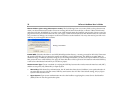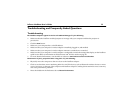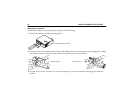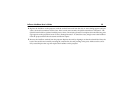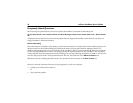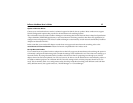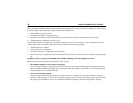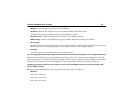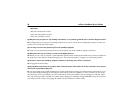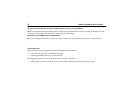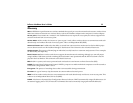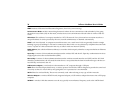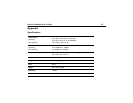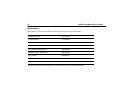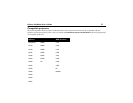30 InFocus LiteShow User’s Guide
Macintosh
800 x 600 x thousands of colors
1024 x 768 x thousands of colors
1024 x 768 x millions of colors
Q: Why does my computer or my desktop icons flicker, or my task bar go blank when I click the Project button?
A: It is likely that your computer is switching resolutions. If you are unsure how to change the projector’s mode, con-
sult the User’s Guide that came with it.
Q: Is it okay to remove the plastic top from the LiteShow adapter?
A: Unless you are performing a factory reset, leave the plastic top on the LiteShow adapter at all times.
Q: What does the star (or asterisk *) mean on the Splash Screen?
A: Should you see a star (or asterisk *) in the LiteShow Splash Screen, it indicates that USB services are not available on
the projector. Contact InFocus Technical Support (see “If you need assistance” on page 6) to resolve this problem.
Q: How do I restore the LiteShow adapter’s defaults to what they were when I received it?
A: See page 24 for instructions.
Q: My LiteShow worked fine at my office while in Infrastructure mode. Now I’m on the road and I can’t commu-
nicate with my LiteShow. Why not?
A: You must switch your LiteShow Manager to Ad-Hoc mode before leaving your Infrastructure environment. If you
do not, then LiteShow Manager is still trying to communicate with your LiteShow via your AP when you are on the
road. Since the AP is not available, you can’t communicate with your LiteShow and can’t change it to Ad-Hoc mode.
So if you need to go on the road and use Ad-Hoc mode, change your LiteShow settings BEFORE leaving. If you do not,
you will need to do a factory reset (page 24) which sets the LiteShow to Ad-Hoc mode.